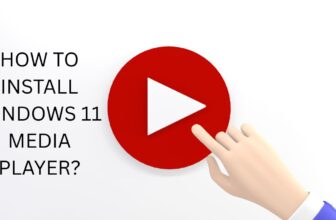YouTube Vanced is a popular third-party application that offers users an enhanced YouTube experience with additional features not available in the official YouTube app. These features include background playback, ad blocking, and the ability to play videos in the background. However, users sometimes encounter “Error 400 and Can’t Login” while using YouTube Vanced, which can be frustrating and disrupt their video streaming experience. In this article, we will delve into the various aspects of YouTube Vanced Error 400, its potential causes, and methods to troubleshoot and resolve the issue.
What is YouTube Vanced Error 400?
YouTube Vanced Error 400 is an HTTP status code that indicates a bad request to the server. When a user encounters this error, it means that the server cannot understand the request due to a client-side problem, and the server refuses to process the request. The error message typically appears on the screen as “400 Bad Request” when trying to load a video or perform certain actions within the YouTube Vanced app.
Potential Causes of YouTube Vanced Error 400
When users encounter Error 400 while using YouTube Vanced, it can be frustrating and hinder their video streaming experience. Understanding the potential causes of this error is essential to effectively troubleshoot and resolve the issue. In this section, we will explore the various factors that can lead to YouTube Vanced Error 400.
Outdated App Version: Using an outdated version of YouTube Vanced is one of the common causes of Error 400. As developers release new updates, they often include bug fixes, security patches, and improvements to the app’s functionality. An older version of YouTube Vanced may have compatibility issues with YouTube servers, leading to the Error 400 message.
Invalid URL or Parameters: In some instances, YouTube Vanced Error 400 may occur due to an invalid URL or incorrect parameters sent with the request. When users attempt to access a video with an incorrect or malformed URL or pass incorrect parameters in the request, the server cannot process the request, resulting in the Error 400 response.
Conflicting Applications: Conflicts with other applications installed on the user’s device can be another reason for Error 400 in YouTube Vanced. Some applications may interfere with YouTube Vanced’s network connections or alter certain settings, leading to malformed requests. These conflicts can cause the YouTube servers to reject the request, resulting in Error 400.
Cache and Data Buildup: Accumulated cache and data within the YouTube Vanced app can sometimes lead to errors, including Error 400. The app’s cache stores temporary files to facilitate faster loading of content, but over time, these files can become corrupted or outdated. Similarly, stored data may become inconsistent, leading to faulty requests to the server.
Connectivity Issues: A stable internet connection is vital for YouTube Vanced to interact seamlessly with YouTube servers. If there are disruptions in the user’s network connectivity or if the device is using a restricted network, the server may not receive complete requests, leading to Error 400.
Device or OS Compatibility: Sometimes, YouTube Vanced Error 400 may occur due to compatibility issues with the user’s device or operating system (OS). The app’s features or certain functionalities might not be fully supported on all devices or OS versions, resulting in bad requests to the server.
Fixing Youtube Vanced Error 400 [Updated 2025]
If you encounter Error 400 while using YouTube Vanced, there are several troubleshooting steps you can take to resolve the issue. In this section, we will explore these troubleshooting methods in detail:
Update YouTube Vanced
One of the first and essential steps in troubleshooting Error 400 is ensuring that you are using the latest version of YouTube Vanced. Developers regularly release updates to fix bugs, improve performance, and address compatibility issues. An outdated app version might not be able to communicate effectively with YouTube servers, leading to the Error 400 response. Check for updates and install the latest version.
Verify the URL and Parameters
Error 400 can also occur if the URL of the video being accessed or the parameters sent with the request are invalid or incorrect. Ensure that the URLs are accurate and contain no typos or special characters. Additionally, check that the request parameters, if any, are correctly formatted. Correcting any mistakes in the URLs or parameters can help resolve the issue.
Clear Cache and Data
Clearing cache and data in YouTube Vanced is an effective troubleshooting step to resolve various issues, including Error 400. Cache and data are temporary files stored by the app to speed up operations and retain user settings and preferences. Over time, these files can become corrupted or outdated, leading to errors in the app’s performance.
- Go to “Settings” on your device.
- Tap on “Apps” or “Application Manager.”
- Find and select “YouTube Vanced” from the list of installed apps.
- Tap on “Storage.”
- Click on “Clear cache” to delete the cached files.
Remember that clearing data should be done with caution, as it will remove all settings and preferences. If you wish to retain any personalized configurations, consider alternatives like updating the app, checking for conflicts with other apps, or verifying your internet connection before resorting to this step.
Restart Device
Restarting your device is a simple yet effective troubleshooting step that can help resolve YouTube Vanced Error 400. When you encounter this error, it might be due to temporary glitches or conflicts that can be resolved by rebooting your device. Restarting the device can refresh system processes and network connections, potentially resolving any issues causing Error 400.
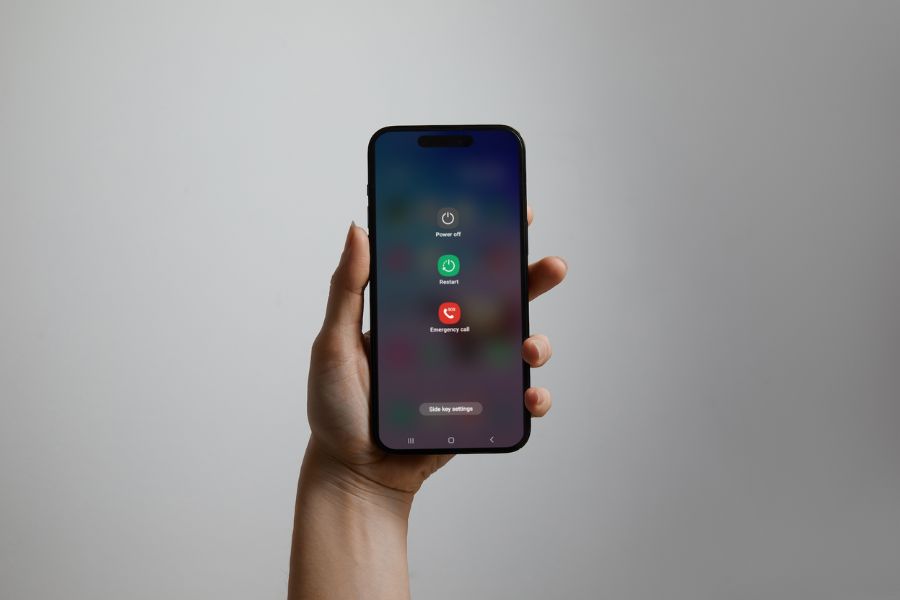
Once your device restarts, open YouTube Vanced and check if the Error 400 issue persists. If the error was caused by a temporary glitch or conflict, the restart should resolve it, and you should be able to use YouTube Vanced without encountering Error 400. Restarting your device is a quick and straightforward step that can often help in resolving minor issues, making it a useful initial troubleshooting option for YouTube Vanced Error 400.
Check Internet Connectivity
Checking internet connectivity is an important troubleshooting step when encountering YouTube Vanced Error 400. This error can sometimes occur due to an unstable or restricted internet connection, leading to incomplete requests to the YouTube servers. Here’s how you can check your internet connectivity to resolve Error 400:
- Verify Wi-Fi or Mobile Data Connection: Ensure that your device is connected to a Wi-Fi network or has a stable mobile data connection. If you are using Wi-Fi, check if the network is working properly and has access to the internet. For mobile data, confirm that you have a strong signal and an active data plan.
- Test with Other Apps: To determine if the issue is specific to YouTube Vanced or if it’s a general internet connectivity problem, try using other apps that require internet access. Check if those apps are working correctly and if you can access websites through a web browser. If other apps work fine, the problem might be related to YouTube Vanced rather than your internet connection.
- Reset Network Settings: If you suspect that there might be network-related issues causing Error 400, you can try resetting your device’s network settings. Keep in mind that this action will remove saved Wi-Fi passwords and other network-related configurations, so ensure you have this information before proceeding. On most devices, you can find the option to reset network settings in the device’s settings menu under “System” or “General” settings.
- Use Different Networks: If you have access to multiple Wi-Fi networks or mobile data providers, try connecting to a different network to see if the issue persists. Switching networks can help identify whether the problem is specific to your current network or if it’s more widespread.
- Check for Network Restrictions: Some networks, such as public Wi-Fi hotspots or corporate networks, may have restrictions or firewalls in place that prevent certain apps from accessing specific websites or services. If you are using YouTube Vanced on a restricted network, try using the app on a different network with fewer restrictions to see if the Error 400 issue is resolved.
- Reconnect to the Internet: Sometimes, intermittent connectivity issues can be resolved by simply turning off your device’s Wi-Fi or mobile data and then turning it back on. This action forces your device to reconnect to the network, potentially resolving any temporary connection problems.
Disable VPN
Disabling a VPN (Virtual Private Network) is an essential troubleshooting step when encountering YouTube Vanced Error 400. VPNs can sometimes interfere with app functionalities and network connections, causing issues with accessing specific websites and services, including YouTube. Here’s how to disable a VPN on various devices:
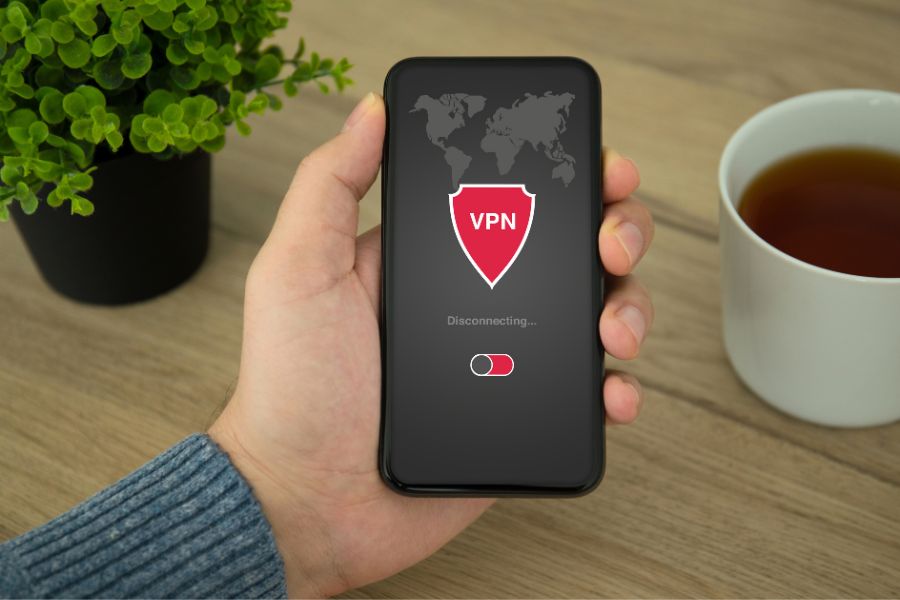
- Open the Settings app on your Android device.
- Scroll down and select “Network & internet” or “Connections,” depending on your device’s settings menu.
- Look for “VPN” or “Virtual Private Networks” and tap on it to access your VPN settings.
- You will see a list of configured VPN connections.
- Tap the toggle switch next to your active VPN connection to turn it off.
Once the VPN is disabled, try using YouTube Vanced again and check if the Error 400 issue is resolved. VPNs can sometimes route traffic through servers located in different countries or regions, causing compatibility issues with YouTube’s servers and leading to Error 400. By disabling the VPN, you can eliminate this potential source of the problem.
If Error 400 persists even after disabling the VPN, consider trying other troubleshooting methods, such as clearing cache and data, updating the app, checking internet connectivity, or reporting the issue to the developers. Remember to troubleshoot step by step to identify the cause of the error and resolve it effectively.
Frequently Asked Questions (FAQs)
Why am I getting Error 400 on YouTube Vanced?
There are several possible reasons for Error 400 on YouTube Vanced, including using an outdated app version, providing an invalid URL or incorrect parameters, conflicts with other apps on your device, cache, and data buildup within the app, connectivity issues, or device and OS compatibility problems.
What should I do if Error 400 persists after trying all the steps?
If the issue persists, consider reporting the problem to the developers of YouTube Vanced. Provide details about the circumstances leading to Error 400, your device model, operating system version, and the version of YouTube Vanced you are using. Developers may be able to identify the root cause and release a fix for the issue.
Can I prevent Error 400 in YouTube Vanced in the future?
To minimize the chances of encountering Error 400, keep the app updated to the latest version, ensure accurate URLs and request parameters, regularly clear cache and data, avoid conflicting apps, maintain a stable internet connection, and check for device and OS compatibility before using YouTube Vanced.
Conclusion
YouTube Vanced Error 400 can be a frustrating experience for users seeking an enhanced YouTube app. This HTTP status code indicates a bad request to the server, caused by various factors such as outdated app versions, invalid URLs or parameters, conflicting apps, cache and data buildup, connectivity issues, and device or OS compatibility problems. However, with the right troubleshooting steps, users can resolve this error and continue enjoying the additional features of YouTube Vanced.
To prevent encountering Error 400 in the future, users should keep the app updated, verify URLs and parameters before accessing content, clear cache and data regularly, avoid conflicting apps, maintain a stable internet connection, and ensure device and OS compatibility.
In conclusion, YouTube Vanced Error 400 can be resolved by following the appropriate troubleshooting steps and adopting preventive measures. By doing so, users can continue enjoying the enhanced features of YouTube Vanced without disruptions and make the most of their video streaming experience.