Windows 11, with its sleek interface and user-friendly design, offers a multitude of tools and applications to enhance your digital experience. Among these, weather widgets stand out as a practical and informative addition to your desktop. Keeping tabs on weather conditions has never been easier, and in this comprehensive guide, we will explore the diverse world of weather widgets available for Windows 11.
From the simplicity of the built-in widget to the advanced features of third-party options, we will take a deep dive into the functionalities, customizations, and installation processes. By the end of this guide, you will be equipped with the knowledge to select and set up the best weather widget that suits your preferences and needs.
Built-in Weather Widget
Windows 11 comes with a built-in weather widget powered by MSN Weather. To access it, click on the Start menu, and type “Weather.” This widget provides basic weather information, including the current temperature, forecast, and a brief description of the conditions. However, it may lack some advanced features and customization options.
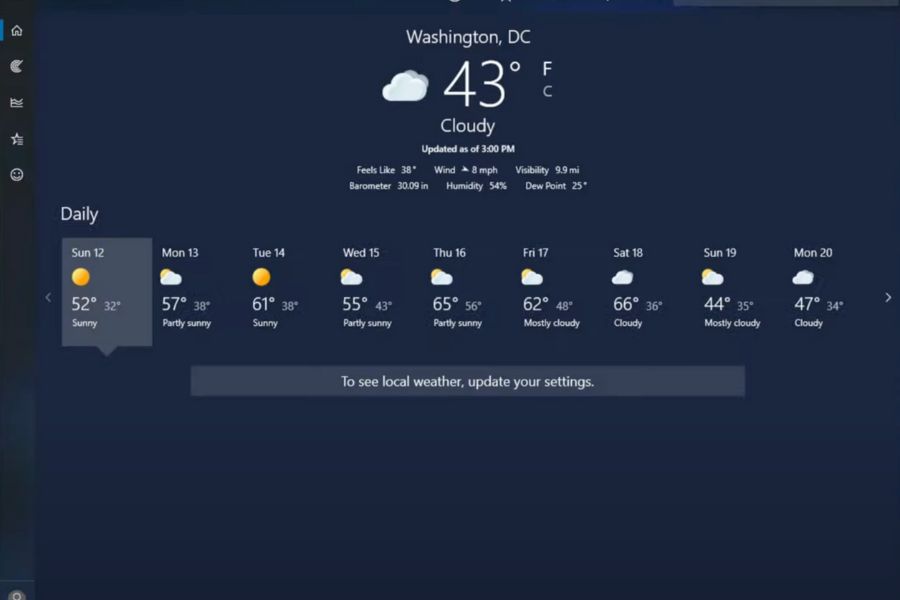
Key Features of Built-in Weather Widget
While the built-in weather widget is designed for simplicity and ease of use, it offers a range of features that can provide you with valuable weather insights:
- Location Settings: By default, the widget detects and displays weather information for your current location. However, you can add or change locations by clicking on the “Add location” button. This is especially useful if you want to check the weather for a different city or region.
- Detailed Weather Information: Clicking on the current weather summary will expand it to reveal more details. You can access additional information such as humidity levels, visibility, UV index, and the times for sunrise and sunset.
- Hourly and 10-Day Forecasts: To view more than just the current conditions, navigate to the hourly and 10-day forecasts. These sections provide a more extended outlook, helping you plan your activities in advance.
- Maps and Radar: The widget also offers access to weather maps and radar images. Click on the “Maps” tab to view radar imagery, satellite images, and even traffic maps, depending on your location.
- Severe Weather Alerts: Windows 10’s built-in weather widget is capable of displaying severe weather alerts for your area. These alerts can be critical in staying safe during extreme weather events, such as thunderstorms, hurricanes, or blizzards.
- Live Tile: If you want quick access to weather information without opening the app, you can enable the Live Tile feature. This feature allows the weather widget to display real-time weather updates directly on the Windows Start menu.
In summary, Windows 11’s built-in weather widget, powered by MSN Weather, is a convenient and straightforward tool for staying updated with current weather conditions and forecasts. Its minimalist design, integration with the Windows ecosystem, and ease of use make it a practical choice for many users.
However, it’s important to note that the built-in widget may not offer the same level of customization and advanced features as some third-party alternatives. If you’re a weather enthusiast or require in-depth weather data for specific activities or planning, you might find that third-party weather widgets, as explored in other sections of this guide, better suit your needs. So let’s try some third-party Wheather widgets for Windows 11.
Best Third-Party Weather Widgets for Windows 11 in 2023
Let’s explore some of the best third-party weather widgets for Widdows 11 with great optimization available in 2023.
5Weather.com Desktop App
When it comes to keeping tabs on the ever-changing weather, having a reliable and feature-rich tool on your Windows 11 desktop can be a game-changer. The Weather.com Desktop App, an official offering from The Weather Channel, stands as a testament to this need. The Weather.com Desktop App is designed to provide Windows 11 users with a comprehensive and up-to-date weather experience. Developed and maintained by The Weather Channel, a renowned authority in weather forecasting, this application goes beyond the basics to deliver a wealth of information about current conditions, forecasts, and meteorological insights.
The Desktop App draws its data from a vast network of weather monitoring stations, ensuring the accuracy and reliability of its forecasts. Users can trust the information provided for planning their daily activities, events, or travel. One of the standout features of this app is its ability to provide detailed weather forecasts. Beyond just the current temperature and conditions, it offers hourly and 10-day forecasts. This level of granularity allows users to plan their schedules with precision, knowing what to expect throughout the day and in the coming week.
Weather enthusiasts and those monitoring severe weather conditions will appreciate the inclusion of interactive radar maps. These maps provide real-time imagery of precipitation patterns, storm movements, and weather fronts. Users can zoom in on their local area or explore weather phenomena worldwide. Besides, it doesn’t just inform you about sunny days. It also keeps you safe by issuing severe weather alerts. Whether it’s a thunderstorm, tornado warning, or hurricane watch, you’ll receive timely notifications to stay informed and take appropriate precautions.
In addition to textual information, the app offers video forecasts and weather news updates. These videos provide a visual and in-depth analysis of current weather conditions and future trends, making it easier for users to grasp the big picture. While the app aims to deliver a comprehensive weather experience, it also offers some degree of customization. Users can adjust settings such as temperature units (Celsius or Fahrenheit) to match their preferences. In conclusion, the Weather.com Desktop App is a powerful and user-friendly tool for staying informed about the weather. Its integration with The Weather Channel’s vast network of weather data sources, coupled with its feature-rich design, sets it apart as a top choice for weather enthusiasts, travelers, and everyday users alike.
Pros:
- Accurate and reliable weather data.
- Detailed weather forecasts, including hourly and 10-day outlooks.
- Interactive radar maps for real-time weather tracking.
- Severe weather alerts to keep you safe.
- Video forecasts and weather news for in-depth analysis.
- User-friendly interface aligned with Windows 10 aesthetics.
- Light on system resources, ensuring smooth performance.
Cons:
- May have advertisements in the free version.
- Requires an internet connection for up-to-date data.
- The app may take up storage space on your device.
4AccuWeather
AccuWeather shines as a reliable and comprehensive choice for Windows 11 users. Renowned for its precision and minute-by-minute weather updates, it delivers a wealth of meteorological information right to your desktop. Well-established weather forecasting service with a strong presence in the digital realm, the AccuWeather app brings this trusted source of weather information directly to your desktop, providing a seamless and feature-rich weather experience. Its reputation is built on the accuracy and reliability of its weather data.
The app draws from a vast network of weather stations and utilizes advanced forecasting models to provide precise and up-to-date weather information. This widget is known for its hyper-local minute-by-minute precipitation forecasts. This feature is invaluable for users who want to know exactly when rain or snow will start and stop in their specific location. In addition to current conditions, it offers extended forecasts, including hourly and 15-day outlooks. This level of detail allows users to plan activities well in advance, taking into account changing weather conditions.
Going beyond just weather data, AccuWeather provides lifestyle forecasts. These include information on factors like air quality, allergies, and outdoor fitness conditions, helping users make health-conscious decisions. As far as user experience is concerned, it offers a user-friendly and visually appealing interface. It’s designed to fit seamlessly with the Windows 11 aesthetic, making it a natural addition to your desktop environment. The interface is intuitive, allowing users to navigate through various sections of the app with ease, from current conditions to extended forecasts and weather maps.
Despite its feature-rich design, AccuWeather is engineered to be resource-efficient. This means it won’t strain your system’s performance, making it suitable for a wide range of Windows 11 devices. Whether you have a high-end computer or a more modest setup, you can expect smooth and responsive performance from the app. If you’re planning outdoor activities, keeping an eye on changing weather conditions, or simply staying informed about the daily forecast, AccuWeather ensures that you have access to the most reliable and up-to-date weather information at your fingertips.
Pros:
- Highly accurate weather data.
- Minute-by-minute precipitation forecasts.
- Extended forecasts with hourly and 15-day outlooks.
- Severe weather alerts for safety.
- Lifestyle forecasts for health-conscious decisions.
Cons:
- Some users may find the interface cluttered.
- Occasional advertisements in the free version.
- Requires an internet connection for real-time data.
3Weather Bar
The Weather Bar Widget in Windows 11 is a convenient and visually appealing addition to the taskbar. It offers a quick and easy way to access essential weather information without the need to open a separate app or widget. By displaying real-time weather data directly on the taskbar, it keeps users informed about current conditions and forecasts at a glance. Speaking of its features, the Weather Bar Widget provides an instant snapshot of the current weather conditions in your location. This includes details such as temperature, weather description (e.g., sunny, rainy, cloudy), and, in some cases, an icon representing the conditions.
Beyond the current weather, the widget offers forecasts for upcoming hours and days. Users can see predicted high and low temperatures, as well as expected weather conditions for the near future. For users who frequently travel or want to keep an eye on the weather in different areas, the widget supports multiple locations. You can add and switch between locations to get weather updates for various places.
In cases of severe weather events, the Weather Bar Widget can provide alerts and notifications. This feature ensures that you stay informed about weather-related emergencies or disruptions. Apart from that, Users have the option to customize the units used for temperature (Celsius or Fahrenheit) and wind speed (mph or km/h) to match their preferences. In conclusion, the Weather Bar Widget in Windows 11 is a practical and user-friendly tool for staying informed about the weather. Its unobtrusive design and seamless integration with the taskbar make it a convenient way to access real-time weather data without interrupting your workflow.
Pros:
- Convenient, at-a-glance weather information on the taskbar.
- Multiple location support for travelers.
- Customizable units for temperature and wind speed.
- The unobtrusive design integrates seamlessly with Windows 11.
Cons:
- Less detailed than some dedicated weather apps.
- May not include advanced features like radar maps.
- Limited customization beyond units and locations.
2WeatherBug
WeatherBug, a popular weather-tracking application, offers Windows 10 and Windows 11 users a robust and informative weather experience. Known for its real-time weather updates and the inclusion of a lightning tracker, WeatherBug is a reliable companion for those seeking detailed weather information. Just like any other popular weather app, it is acclaimed for its real-time weather data. Users can rely on this application for instant updates on current weather conditions in their area. Beyond providing current weather data, WeatherBug offers detailed forecasts for the next 10 days, including hourly predictions. This feature allows users to plan their activities with precision.
Furthermore, Weather enthusiasts and storm trackers will appreciate the inclusion of interactive radar maps. These maps offer real-time visuals of precipitation patterns, storm movements, and weather fronts. Users can zoom in on their local area or explore weather phenomena on a broader scale. It further stands out for its lightning tracker feature. It allows users to monitor lightning strikes in real-time, a valuable tool for tracking storm activity and potential hazards.
As we know, Safety is a priority for WeatherBug. The app issues timely severe weather alerts, such as thunderstorm warnings, tornado watches, or winter weather advisories, ensuring users are well-informed and prepared for weather-related emergencies. All in all, WeatherBug is a reliable and feature-rich weather-tracking application that caters to a wide range of user needs. Its reputation for providing real-time weather data, interactive radar maps, lightning tracking, and severe weather alerts makes it a valuable tool for weather enthusiasts, travelers, and everyday users alike.
Pros:
- Real-time weather data and lightning tracking.
- Detailed forecasts, interactive radar maps, and severe weather alerts.
- User-friendly interface and customization options.
- Resource-efficient for smooth performance.
Cons:
- Occasional advertisements in the free version.
- Requires an internet connection for real-time data.
- Lightning tracking may be bothersome for some users.
1Widget Launcher
Widget Launcher is a versatile and highly customizable widget platform designed for Windows 11. With Widget Launcher, you have the freedom to enhance your desktop experience by adding a wide variety of widgets, including weather widgets, to your workspace. It serves as a versatile platform for adding widgets to your desktop. It empowers users to extend their desktop functionality beyond the default Windows widgets and offers a wide range of widgets for various purposes.
One of the standout features of Widget Launcher is its extensive customization options. Users can personalize their desktop environment to their liking by selecting and arranging widgets, changing their appearance, and configuring their behavior. This level of customization ensures that your desktop reflects your unique preferences and needs. Widget Launcher provides access to a diverse library of widgets, ranging from weather and calendar widgets to system monitors, clocks, and more. This wide selection allows users to tailor their desktop with widgets that enhance productivity, information access, and aesthetics.
In addition to the widgets available within Widget Launcher, it also supports third-party widgets. Users have the flexibility to download and install widgets created by other developers, further expanding the range of customization options available. However, the platform is not delicately designed for weather widgets, still, there are plenty of options available. With a wide range of widgets, extensive customization options, and support for third-party widgets, Widget Launcher offers a personalized and functional desktop experience.
Pros:
- Versatile and highly customizable widget platform.
- Wide range of widgets available.
- User-friendly interface and resource-efficient.
- Support for third-party widgets.
Cons:
- Requires additional installation compared to built-in widgets.
- Initial setup may require some technical expertise.
- Limited weather widget options compared to dedicated weather apps.
- Widget availability may vary depending on developer support.
How to Choose the Best Weather Widget?
Different weather widgets offer varying features and functionalities. Here are some key features to look for:
- Current Weather Conditions: The widget should provide essential information like current temperature, weather description (e.g., sunny, rainy), and wind speed.
- Forecasts: Look for widgets that offer extended forecasts, including hourly and 10-day outlooks. This feature is valuable for planning activities in advance.
- Radar and Maps: Some weather widgets include radar maps and satellite imagery, allowing you to track weather patterns and storm movements in real-time.
- Severe Weather Alerts: Ensure that the widget offers severe weather alerts. These notifications are crucial for staying safe during hazardous weather conditions.
- Customization: Consider widgets that allow you to customize various aspects, such as temperature units, language preferences, and widget appearance.
- Widgets and Notifications: If you want quick access to weather information without opening the app, choose a widget that supports widgets or notifications on your device’s home screen.
Frequently Asked Questions (FAQs)
Can I use multiple weather widgets on my Windows 11 desktop?
Yes, you can use multiple weather widgets on your Windows 11 desktop. If you’re using a third-party widget platform like Widget Launcher, you can add and customize multiple widgets for different purposes, such as current weather, extended forecasts, or weather maps.
How do I access and customize weather widgets on Windows 11?
Accessing weather widgets on Windows 11 can vary depending on the widget platform. For built-in widgets like the Weather Bar Widget, click on the widget icon on the taskbar to access weather information. For third-party widgets, you may need to download and install the widget platform from the Microsoft Store, and then add and customize widgets according to the platform’s instructions.
Are there privacy concerns associated with weather widgets?
Privacy concerns may arise with some weather widgets, especially if they request excessive permissions or collect personal data. It’s essential to review the privacy policy and permissions of any widget you install. Look for widgets that respect your privacy and only collect necessary information for weather updates.
The Verdict
Choosing the best weather widget for your needs involves considering various factors, including your specific requirements, accuracy, design, features, resource usage, and user feedback. Take your time to explore different weather widgets, read reviews, and test them to find the one that offers the most accurate and satisfying weather experience for your device.
With the right weather widget, you can stay informed, plan your activities, and be prepared for whatever Mother Nature has in store. Whether you opt for the built-in widget or a third-party application like Weather.com, AccuWeather, or Rainmeter, having easy access to up-to-date weather information on your desktop can be a valuable addition to your daily routine. What are your thoughts? Please do let us know in the comment section!