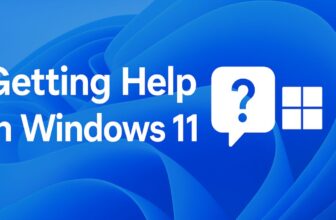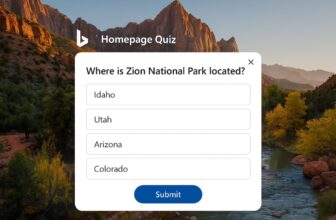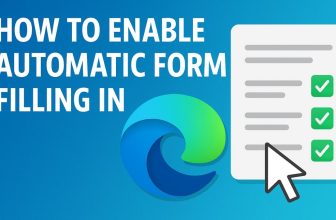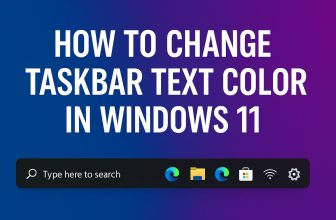If your laptop has been lost or stolen, you can try to track a stolen laptop using several tools available in Windows and macOS.
Unfortunately, theft is an integral part of life in the 21st century. The loss of wallets, documents, smartphones, and laptops is now commonplace. It is easy to steal in big cities, crowded places, and on public transport. Because of the nature of portable computers, they are much harder to find. Unfortunately, laptops do not have built-in GPS modules. And very few models have a cellular modem. Although, with the era of Always-On computers, this should change soon.
Fortunately, even though finding a stolen laptop is much harder than it is in the case of a smartphone, operating system manufacturers have introduced features in their products to help you track a stolen laptop. In this guide, I will show several ways to track a stolen laptop.
What should I do if my laptop is lost/stolen?
The following methods are intended to help you find your lost device if your laptop is lost/stolen, but you should contact the police station immediately to report the fact. A very unwise idea is to try and find the thief yourself using the methods I have presented.
The location of the laptop will be shown approximately because few laptops have a built-in GPS system, so even the police can have trouble accurately tracking the thief.
How to use Find My Device in Windows?
Windows 10 is currently the most popular system for laptops. Fortunately, Microsoft predicted that the computer could become a victim of theft, thanks to which the functions of the Find My Device system were implemented. It is available in Windows 10 after the Creators Update from November 2015. Therefore, with a high degree of probability, you can assume that most laptops have the ability to use this feature, but it is disabled by default.
As the name suggests, Find My Device is used to track the approximate location of the laptop. Unfortunately, I do not know why Microsoft does not activate this feature on all newly launched laptops. To use the Find My Device feature, you must set up the feature before you lose your computer.
How do I turn on Find My Device in Windows?
To enable Find My Device, you must have physical access to your laptop. Unfortunately, it is impossible to activate the feature remotely after the device is lost/stolen. On a laptop, launch the Settings app > Update & Security > Find My Device. In the section responsible for finding a lost device, click “Edit” and activate the “Find my device” option.
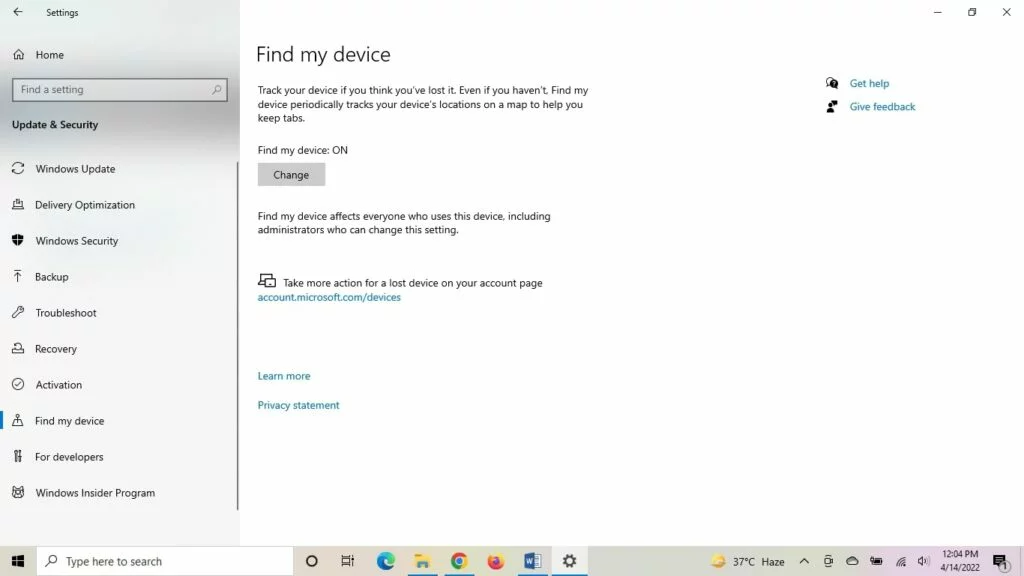
Important! You must have a Microsoft account to use Find My Device.
How to track a stolen laptop using Find My Device?
To track your laptop, run account.microsoft.com/devices on any device with network access. After the site launches, sign in with your Microsoft ID. After a successful login, you will see all their devices. Just select the Find my device option at the top of the site. The page will refresh and show all devices with their latest location.
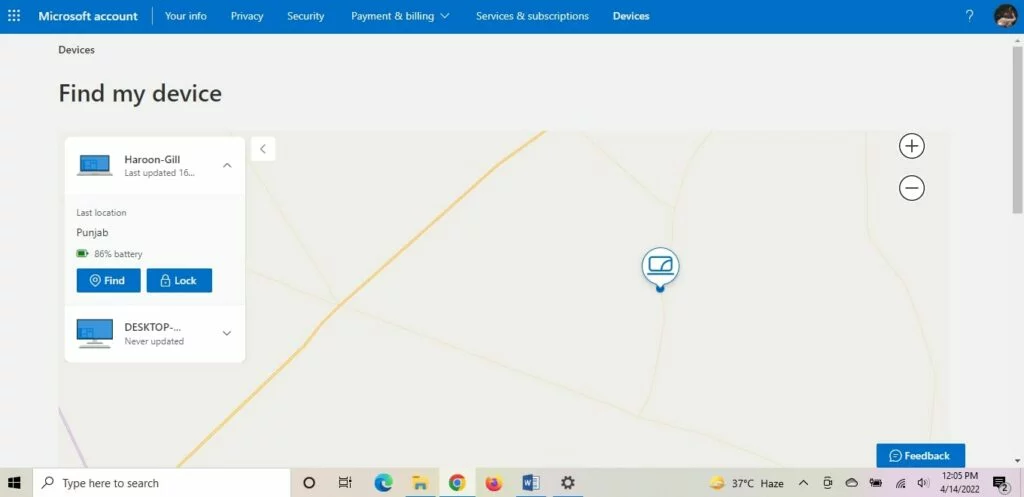
The user can manually force a computer location update. Unfortunately, this option will only work when the computer is charged, running, and connected to a network. As you can see, this feature is not ideal because it is unlikely that any thief will connect a stolen device to the network. On the other hand, Find My Device is helpful to make sure your laptop is in the office or at home.
How to use Find My Mac?
Apple has been offering its users a suite of cloud features called iCloud for years. This solution was introduced in 2011 along with the iPhone 4s and Siri voice assistant. Few people know that iCloud has a very useful Find My tool (Mac, iPhone, iPad.). It is a solution that allows you to locate and lock your lost Apple device remotely.
Like Find My Device by Microsoft, Apple’s solution must be activated before your laptop is lost/stolen. Luckily, Apple recommends enabling this option during the initial setup of your computer.
How do I turn on Find My Mac on a macOS computer?
It is not difficult to activate the function responsible for the location of the device. You have to launch System Preferences and navigate to iCloud options. At the bottom of the list is the Find My Mac option that needs to be enabled.
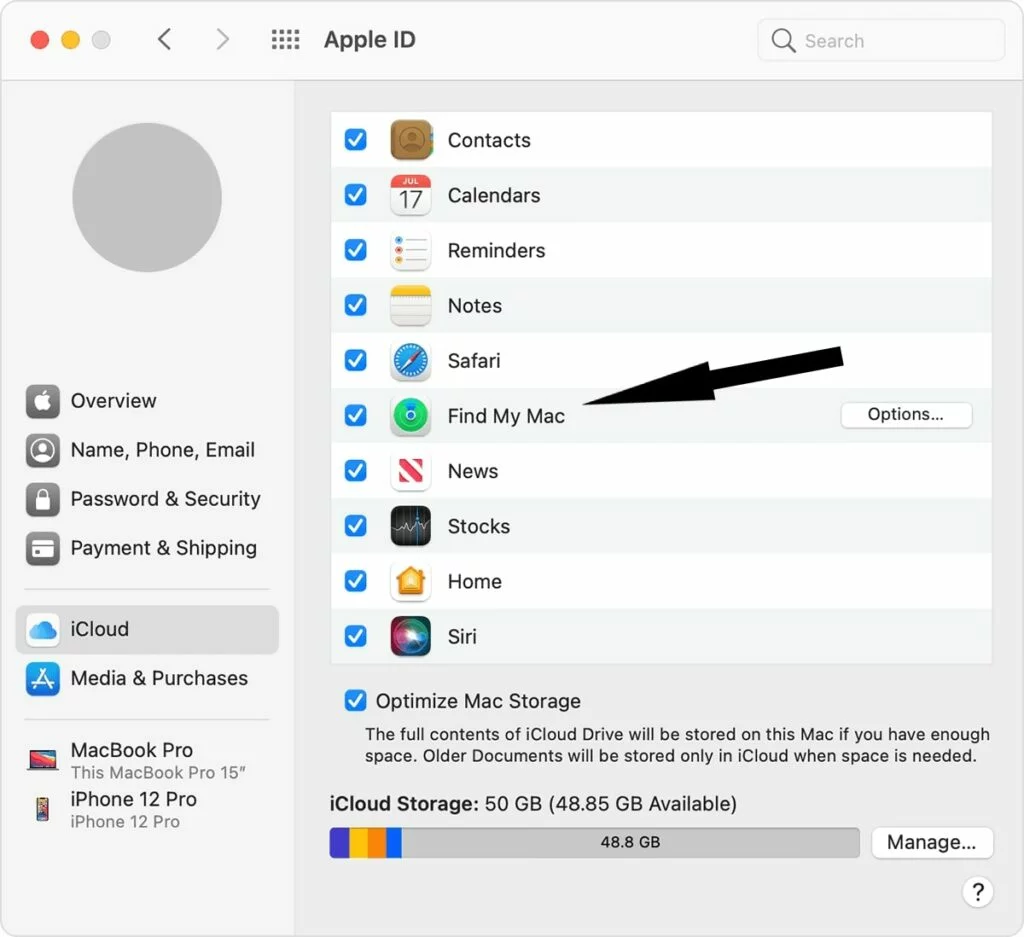
The Find My Mac option is now active. In addition, the computer may request permission to use location services if they are not active.
How to track a stolen laptop using Find My Mac?
Apple offers several ways to find a lost/stolen computer. You can use another Mac connected to the same Apple ID, an iOS/iPadOS device, or the iCloud website.
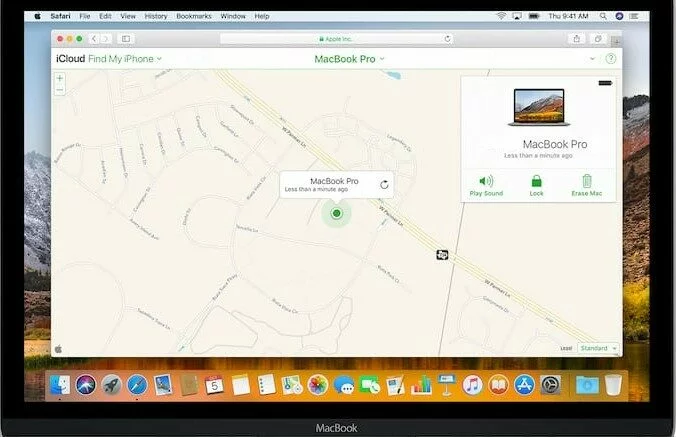
To check the location, launch icloud.com on any device. After signing iCloud with your Apple ID, select Find Now. The iCloud website will locate all devices connected to your Apple ID account for a while and display their approximate location.
With Find My Mac, you can remotely lock your device, wipe it completely, or play a sound.
Use Gmail or Dropbox to Track Your Computer’s IP Address
If the user did not activate any of the above features before the laptop was lost/stolen, all is not lost. You can still track a stolen laptop IP address if it’s active on the network and someone is using it. Like Find My Mac and Find My Device, the feedback won’t tell you the exact location of the device; but it will show the city and possibly even the specific street where the computer is located.
If the user has used a Gmail account on a laptop, the best place to start is by tracking that service. Sign in to Gmail on another computer and scroll down. There is a Details tab that you need to click. The list of actions for the account will open. The list will list the devices, time, and IP addresses that the police can use to determine the approximate location of the laptop.
The Dropbox service also has very similar features. To use it, log in to your account in a web browser. Click the account icon in the top right corner, and select “Settings.”
In settings, go to the Security tab. Here you can access your recent account activity. The data also includes the IP address.
Prey laptop tracking app
Prey is a very useful app where you can add multiple laptops at once. If you lose any device, the app will track the device and also lock it. In addition, the app can extract data and turn on an alarm clock in order to help track a stolen laptop.
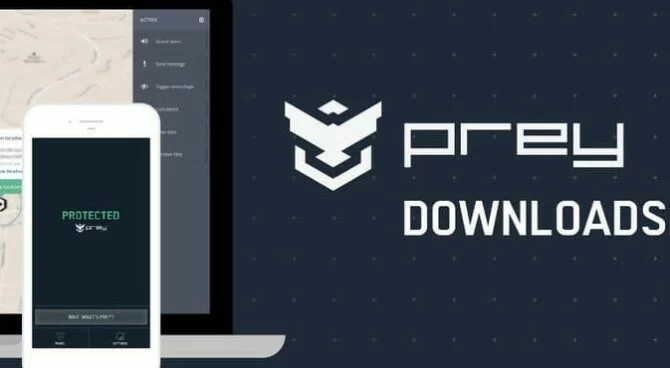
Conclusion
I have provided small but helpful ways that can help you track a stolen laptop. As you can see, no solution is 100% effective, which is directly related to the design of the computer, which is not constantly connected to the network and usually does not have a built-in GPS module that allows you to accurately determine its location.