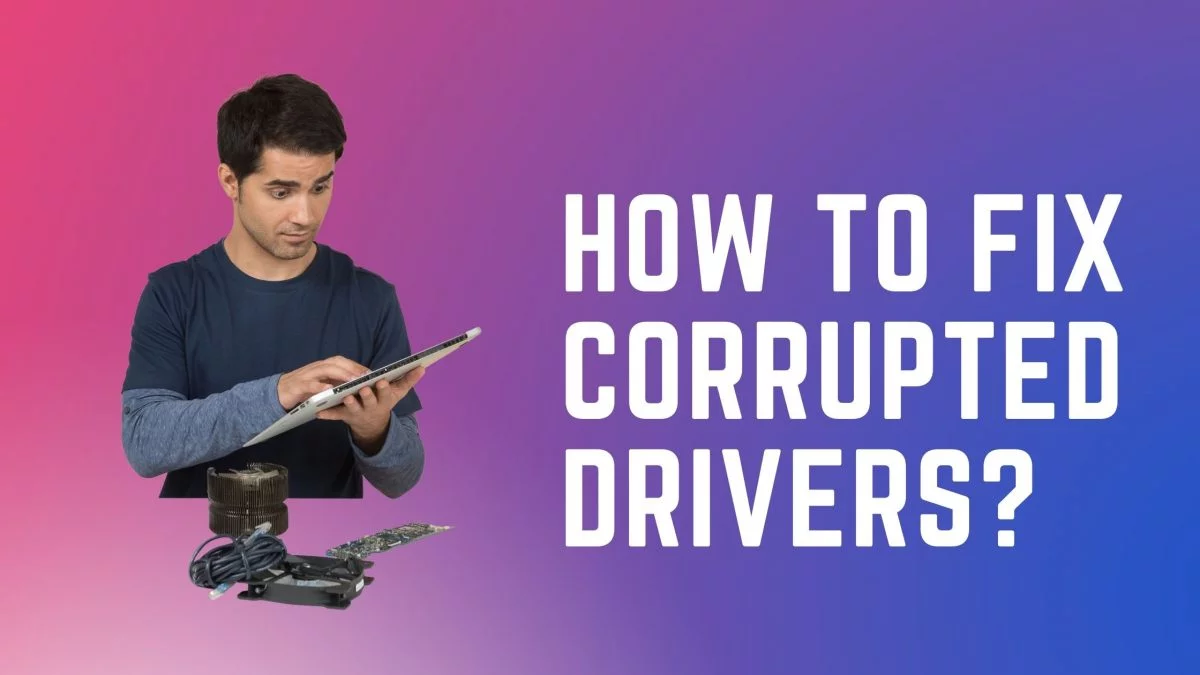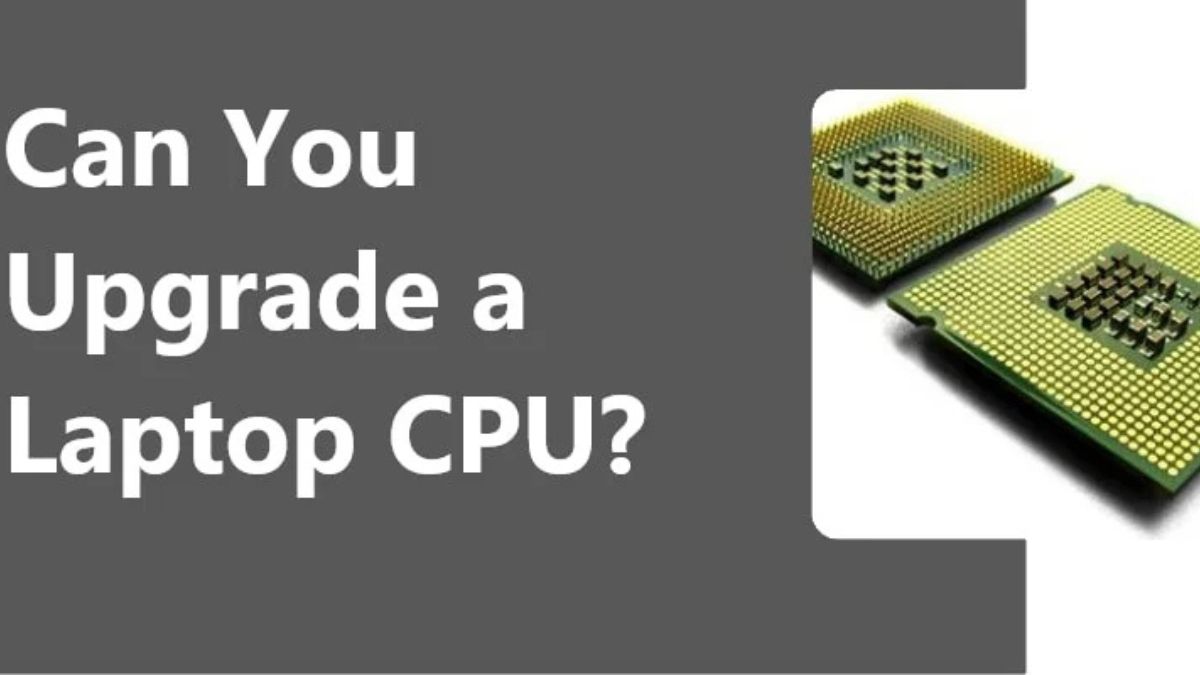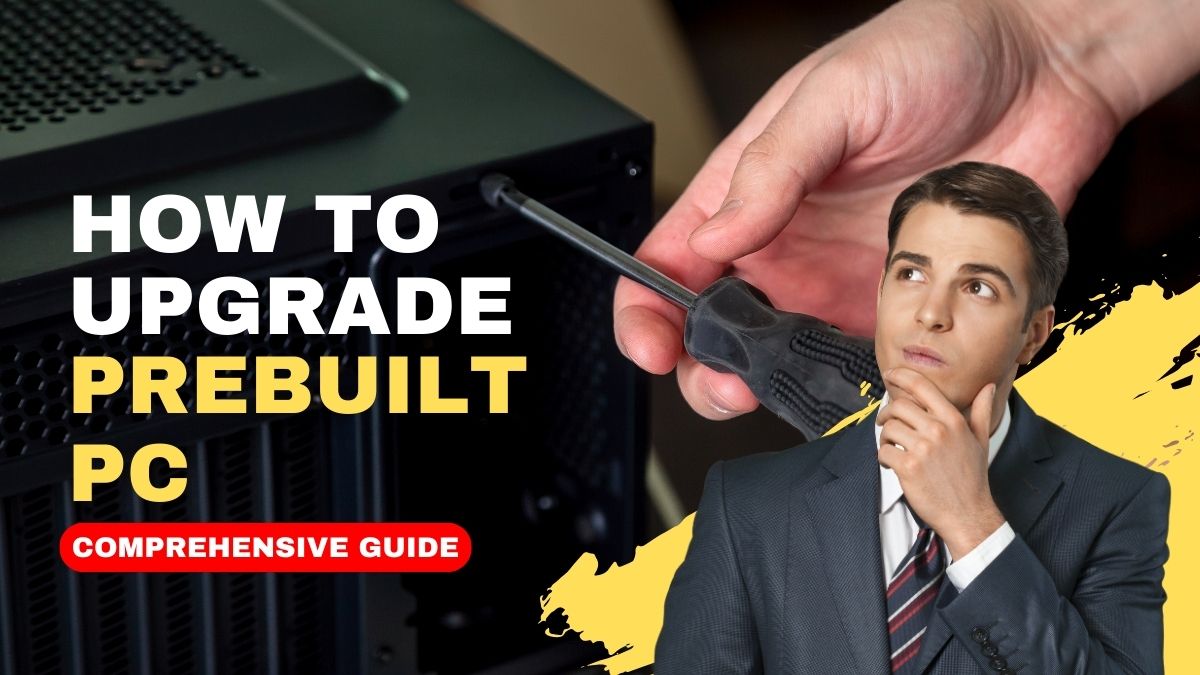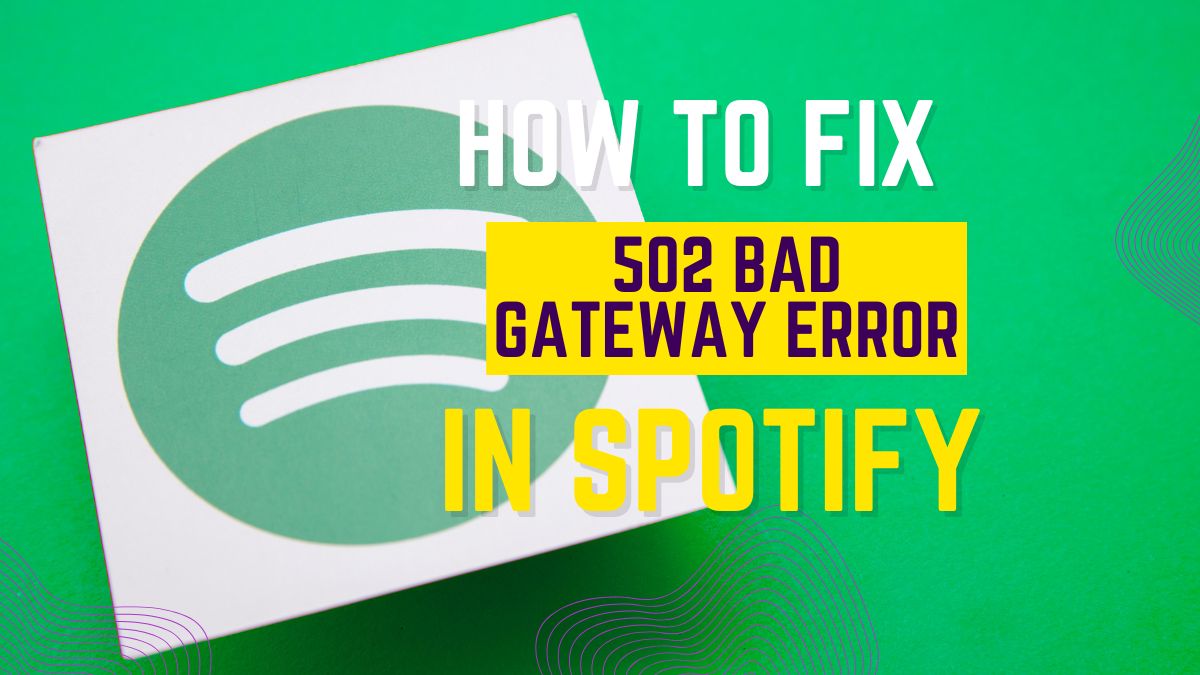
The 502 Bad Gateway error is a common issue that Spotify users may encounter while trying to access the popular music streaming service. This error typically occurs when a server acting as a gateway receives an invalid response from an upstream server. It can be frustrating to experience this error when you’re eager to enjoy your favorite tunes.
In this comprehensive guide, we will explore various troubleshooting methods to help you resolve the 502 Bad Gateway error on Spotify. By following these steps, you should be able to regain access to Spotify and continue enjoying uninterrupted music streaming.
What is the “502 Bad Gateway” Error?
The 502 Bad Gateway error is an HTTP status code that indicates a communication problem between servers. When you encounter this error on Spotify, it means that the server acting as a gateway, such as a proxy server or a load balancer, received an invalid response from an upstream server. This could be due to a temporary issue with Spotify’s servers or a problem with your local network connection. Understanding the nature of the error is the first step toward resolving it.
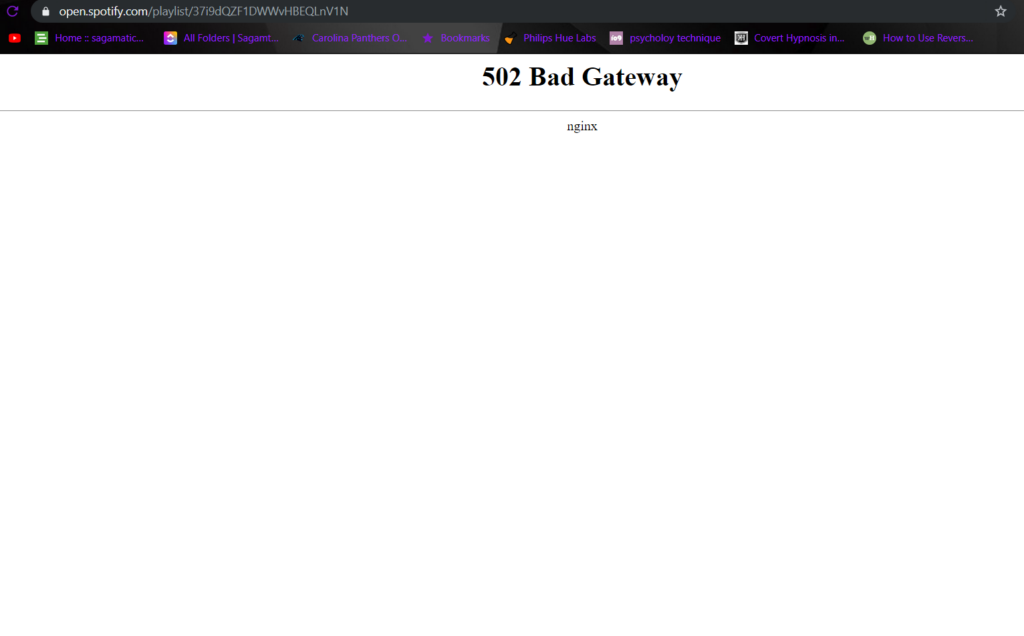
How to Fix 502 Bad Gateway Error in Spotify?
Before diving into the troubleshooting steps, it’s essential to understand the nature of the 502 Bad Gateway error. It occurs when a server acting as a gateway receives an invalid response from an upstream server. In the context of Spotify, this error can arise due to various factors, including server-side issues, network connectivity problems, or conflicts with your device or software settings.
Here are some of the important steps that we can take to resolve the 502 Bad Gateway error in order to fix it in Spotify:
Check Spotify’s Server Status
Start by verifying whether Spotify is experiencing any server-related issues. Visit Spotify’s official website or check their social media channels to see if they have acknowledged any ongoing service interruptions or maintenance activities. If the issue is on Spotify’s end, you can only wait until they resolve it. However, if no such issues are reported, proceed with the following troubleshooting steps.
Refresh the Spotify Page
Sometimes, the 502 Bad Gateway error is temporary and can be resolved by simply refreshing the Spotify page. Click on the refresh button in your browser or press F5 on your keyboard to reload the Spotify page. If the error was a temporary glitch, refreshing the page may fix the issue and allow you to access Spotify.
Clear Browser Cache and Cookies
Outdated or corrupted browser cache and cookies can often interfere with Spotify’s functionality, leading to the 502 error. To clear the cache and cookies, follow these steps:
For Google Chrome:
- Click on the three vertical dots in the top-right corner.
- Go to “More tools” and select “Clear browsing data.”
- Choose “Cached images and files” and “Cookies and other site data” options.
- Click on “Clear data.”
For Mozilla Firefox:
- Click on the three horizontal lines in the top-right corner.
- Select “Options” and go to the “Privacy & Security” section.
- Under “Cookies and Site Data,” click on “Clear Data.”
- Check the “Cookies and Site Data” and “Cached Web Content” options.
- Click on “Clear.”
For Microsoft Edge:
- Click on the three horizontal dots in the top-right corner.
- Go to “Settings” and select “Privacy, search, and services.”
- Under “Clear browsing data,” click on “Choose what to clear.”
- Check the “Cached data and files” and “Cookies and other site data” options.
- Click on “Clear.”
After clearing the cache and cookies, restart your browser and try accessing Spotify again.
Disable Proxy or VPN Connections
If you are using a proxy or VPN connection, it’s possible that these services are causing conflicts with Spotify’s servers. Temporarily disable any proxy or VPN connections and try accessing Spotify directly. Follow these steps to disable them:
For Windows:
- Press Win + I to open the Settings menu.
- Go to “Network & Internet” and select “Proxy” from the left menu.
- Disable any proxy settings that are enabled.
For macOS:
- Open System Preferences from the Apple menu.
- Click on “Network” and select your active network connection.
- Go to the “Proxies” tab and disable any enabled proxy settings.
Once disabled, launch Spotify again and check if the error persists.
Disable Firewall or Antivirus Software
Firewall or antivirus software settings may sometimes interfere with Spotify’s connectivity, leading to the 502 error. Temporarily disable your firewall or antivirus software and check if the error persists. If the error is resolved after disabling these security measures, add Spotify to the list of trusted applications in your firewall or antivirus settings to prevent future conflicts. Follow these general steps:
For Windows:
- Press Win + I to open the Settings menu.
- Go to “Update & Security” and select “Windows Security.”
- Click on “Virus & threat protection” and select “Manage settings.”
- Turn off the “Real-time protection” toggle.
For macOS:
- Open System Preferences from the Apple menu.
- Click on “Security & Privacy” and select the “Firewall” tab.
- Click on the lock icon to make changes and enter your password.
- Disable the firewall by clicking on the “Turn Off Firewall” button.
After disabling the firewall or antivirus software, try accessing Spotify again. If the error is resolved, add Spotify as an exception in your security software to avoid future conflicts.
Flush DNS Cache
Flushing the DNS cache can help resolve network-related issues that might be causing the 502 Bad Gateway error. Here’s how to do it:
For Windows:
- Press Win + X and select “Command Prompt (Admin)” or “Windows PowerShell (Admin).”
- Type the command:
ipconfig /flushdns - Press Enter to execute the command.
For macOS:
- Open Terminal from the Applications > Utilities folder.
- Type the command:
sudo killall -HUP mDNSResponder - Press Enter and provide your admin password if prompted.
After flushing the DNS cache, restart your computer and try accessing Spotify.
Restart Your Device
A simple restart can often resolve temporary issues with your device’s network connectivity. Restart your computer, smartphone, or any other device you’re using to access Spotify. After the restart, open Spotify and check if the 502 Bad Gateway error is resolved. This step can help refresh your network connection and clear any temporary glitches.
Check Spotify’s Status and Social Media Channels
Occasionally, Spotify may experience server-side issues that can lead to the 502 Bad Gateway error. Before troubleshooting further, visit Spotify’s official website or check their social media channels (such as Twitter or Facebook) for any announcements regarding service interruptions or known issues. If the problem is on Spotify’s end, all you can do is wait until they resolve it.
Update or Re-install Spotify Application
Using an outdated version of the Spotify application can cause compatibility issues and lead to the 502 error. It is essential to ensure that you are using the latest version of the app. Visit the official Spotify website or your device’s app store to check for any available updates. If an update is available, install it and relaunch the Spotify app to see if the error is resolved.
If updating the Spotify app doesn’t resolve the issue, consider reinstalling it. Uninstall the current Spotify application from your device, then download and install the latest version from the official Spotify website or app store. Reinstalling the app can help fix any corrupted or missing files that may be causing the 502 Bad Gateway error.
Contact Spotify Support
If none of the previous methods resolve the 502 Bad Gateway error on Spotify, it’s advisable to reach out to Spotify’s customer support team for further assistance. Visit the Spotify website or use their official support channels to get in touch with them. Provide detailed information about the error and the troubleshooting steps you have already attempted. Spotify’s support team will guide you through additional troubleshooting or escalate the issue if necessary.
Note: It’s important to keep in mind that server-side issues or temporary outages on Spotify’s end may also cause the 502 Bad Gateway error. In such cases, the error will typically be resolved once Spotify addresses the issue on its servers.
Frequently Asked Questions (FAQs)
Why am I experiencing the 502 Bad Gateway error on Spotify?
The error can occur due to various factors, including temporary server-side issues, network connectivity problems, conflicts with proxy or VPN connections, firewall or antivirus software interference, outdated DNS settings, or outdated or corrupted Spotify application files.
What does the 502 Bad Gateway error on Spotify mean?
The 502 Bad Gateway error indicates a communication problem between servers. In the context of Spotify, it means that the server acting as a gateway received an invalid response from an upstream server, resulting in the error.
What should I do if disabling the firewall or antivirus software resolves the error?
If disabling your firewall or antivirus software resolves the error, it indicates that the software was interfering with Spotify’s connectivity. Add Spotify as an exception or trusted application in the security settings of your software to avoid future conflicts.
The Verdict
Encountering the 502 Bad Gateway error on Spotify can be frustrating, but with the detailed steps provided in this guide, you can effectively troubleshoot and resolve the issue. Start with the initial troubleshooting methods such as clearing cache and cookies, disabling proxy or VPN connections, and updating DNS settings.
If the error persists, proceed with the more advanced steps like flushing the DNS cache, renewing the IP configuration, or switching to Google DNS. If all else fails, contact Spotify support for further assistance. By following these steps, you should be able to fix the 502 Bad Gateway error and continue enjoying uninterrupted music streaming on Spotify.