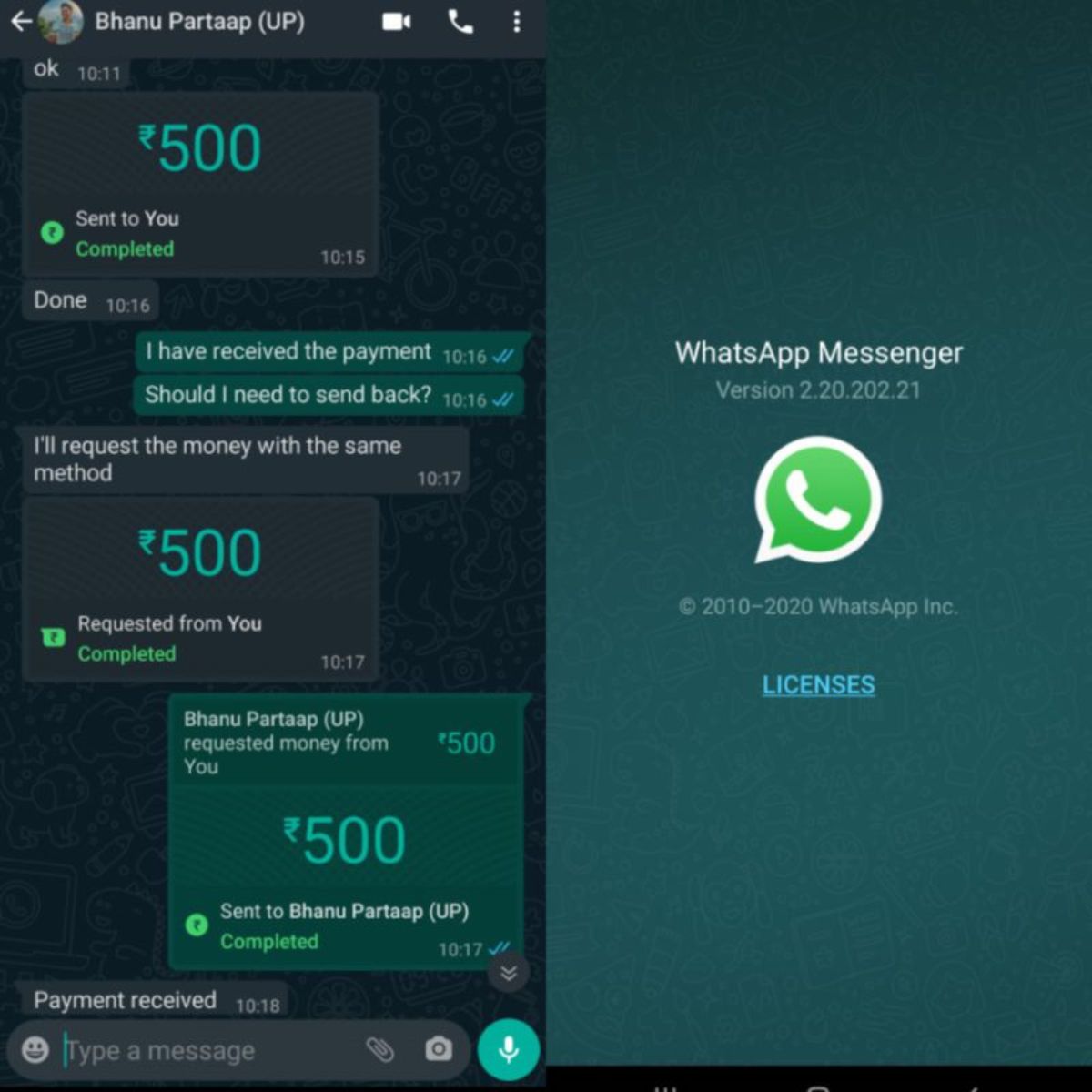Personal computers are now capable of performing a wide range of tasks, including running demanding games, handling intensive workloads, and much more. These capabilities are made possible by the powerful internal components found within these computers. While the processor is widely acknowledged as the main component, another crucial component that every computer requires is the Graphics Processing Unit (GPU). Without a robust GPU, the processor will not be able to operate at its full potential.
Numerous desktop and laptop models offer high-performance graphics cards, though the manufacturer determines their capabilities. If you’re unfamiliar, you can adjust the speed of your processor and graphics card through overclocking or underclocking to gain more control. Overclocking involves increasing the speed, while underclocking involves decreasing it. This article will focus on MSI Afterburner, the widely utilized software for managing graphics cards.
What is MSI Afterburner?
MSI Afterburner, developed by MSI and RivaTuner’s developer, is a widely utilized graphics card software globally. Initially exclusive to MSI graphics cards, it now supports all graphics cards on the market. With numerous features, MSI Afterburner enhances GPU performance through overclocking, underclocking, benchmarking, fan speed adjustment, OC scanning, and various advanced functionalities.
Gamers must have this tool to enhance their performance. It is free and compatible with both Nvidia and AMD GPUs. MSI Afterburner utilizes the RiverTuner utility for its overclocking feature. While the original RiverTuner program is no longer maintained, the RiverTuner Statistics Server, which serves as a hardware and frame rate monitor, is still actively supported and included in the MSI Afterburner installer.
How to Download, Install & Use MSI Afterburner?
The MSI Afterburner is still the most used utility software to maximize graphics card performance. So if you don’t know how to download, install, and Use, follow all the below processes.
How to Download the MSI Afterburner Tool
You need to download the MSI Afterburner software first before installing it. For that-
- Turn on your computer and launch the web browser first.
- Next, type MSI Afterburner on the web browser and press the enter key to search.
- After that, you have to click on the first result, which is MSI’s official website to download the MSI Afterburner program. So clicking on the link will open the official page with the download link.
- To download, click on the Download Afterburner button, or you can also click here to download as well.
- Then select the file location where you want to download the file and start downloading.
How to Install MSI Afterburner Software
You have already downloaded the MSI Afterburner program. So now it is time to install that on your program to take advantage of it. To install successfully-
- Open the folder where you have downloaded the installer file. It will be a zip file, so you will have to Extract it before forwarding it.
- To Extract a zip file, you will need another program named WinRAR. If your computer doesn’t have it already, you have to install it first. It is free, so click here to download the WinRAR software on your computer and install it.
- After that, right-click on the downloaded MSI Afterburner installed zip file and select the Extract option. It will take some time to extract depending upon the speed of your computer.
- Next, you will see the MSI Afterburner setup file and double-click on that. Select the language first and follow the instructions to install the MSI Afterburner software.
Before quitting the process, make sure that the RiverTurner Statistics Server is also selected to install. After following all the procedures, the MSI Afterburner software will be installed on your computer.
How to Set Up MSI Afterburner
You have successfully installed the MSI Afterburner software properly. So now it is time to set up the program on your computer. To set up correctly, follow the below steps-
- Click on the Windows Start button and double-click on the MSI Afterburner application to open it.
- Now it will open the application, and the first thing to do is click on the Settings icon.
- Inside the Settings menu, you will see many options under the General tab. You can checkmark the Unlock voltage control and the Unlock voltage monitoring option there.
- Next, click on the Monitoring tab on the top. Here you can change the tray color, font, etc. After that, go to the User Interface tab.
- Now you will be able to change the temperature and time format and the user interface skinning properties. There are many skins already available, so choose what you like most. Besides, it also has options to adjust transparency and scaling.
- To save all the settings, click on the OK button, and it will ask you to reboot your computer. So click on the Yes button, and your computer will reboot automatically.
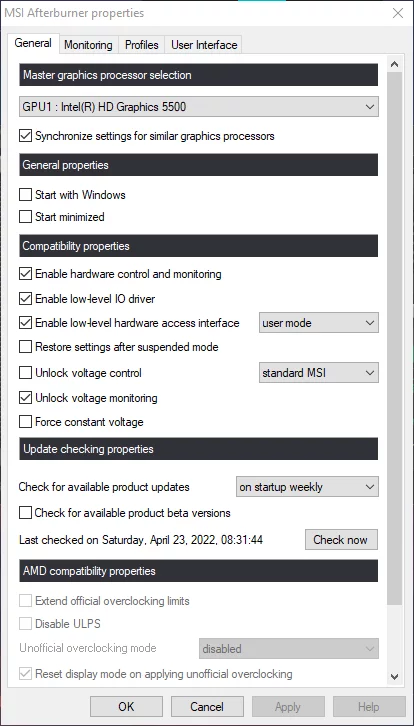
How to Use MSI Afterburner Software
You have properly set up the MSI Afterburner applications and all the settings. But before diving into overclocking and other exciting things, you have to follow the below steps-.
- After setting up the settings, you have rebooted the computer. Now launch the MSI Afterburner application from the Windows Start menu. Once the application is opened, you will see the ‘K’ letter somewhere in the application.
- Now notice on that button whether it is highlighted and clickable or not. If not, that means you have to install it. [The K letter button stands for Kombustor. It is an MSI-exclusive burn-in benchmarking tool based on the FurMark software. This program is used to measure the limits of the graphics card. It tests the stability and thermal performance as well. So before going forward, it is recommended to know the limits of your graphics card to prevent damage.]
- To download the Kombustor app, open the browser, type MSI Kombustor app, and follow the official link or you can click here to go to the direct download link.
- After going to the official link, click on the big red Download button and choose the file location where you want to save it. Once the download process is completed, install the Kombustor app.
- The ‘K’ button on the MSI Afterburner app should be highlighted and clickable. So click on the button and start the Stress test. This stress test will give a clear result about your graphics card, and also, you will also be able to monitor GPU Load and Temp on the Kombustor app, which will provide a more precise idea about the Graphics Card’s performance.
- Once the test is completed, you should record the performance scores before closing the program to see them later without rerunning the Stress test.
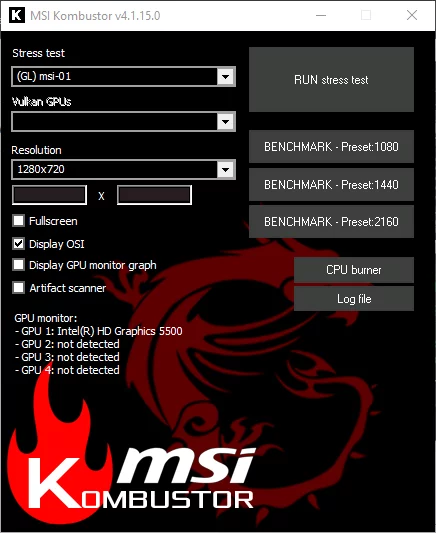
Having a solid understanding of your computer’s graphics card limit is crucial. The information obtained from the Kombustor app will assist you in gauging the extent to which you can overclock your graphics card. It is imperative not to exceed this limit, as doing so could potentially harm the GPU. Additionally, it is advisable to explore various forums to further expand your knowledge about the graphics card.
Frequently Asked Questions (FAQs)
What are the main functionalities of MSI Afterburner?
The MSI Afterburner comes with many advanced features like Overclocking, Underclocking, Voltage control, etc. You can use these to maximize the performance of the graphics card.
Do you need any install any hardware to use MSI Afterburner?
No! You have to download all the required files from the official website and properly install them on your computer. After doing everything properly, you will be able to take all the advantages.
Can you use MSI Afterburner without knowing much about the basics?
You can use the MSI Afterburner as it has an auto overclocking feature that overclocks the GPU automatically. But it is always recommended to know the basics before doing anything.
Final Thoughts
MSI Afterburner is an excellent tool for optimizing your graphics card’s performance. With this software, you can overclock your GPU to enhance gaming and other tasks with smoother performance and higher frame rates. Additionally, MSI Afterburner also offers the capability to adjust voltage and underclock the GPU, allowing you to extend your laptop’s battery life by making slight reductions in graphics performance.
Ensure you possess the necessary knowledge before proceeding. Failure to approach this task diligently could lead to potential harm to your GPU. This article provides a comprehensive guide on the correct utilization of the MSI Afterburner software. We trust that you found our article beneficial in enhancing your understanding. Should you have any further inquiries, please feel free to leave a comment below, and we will promptly respond.