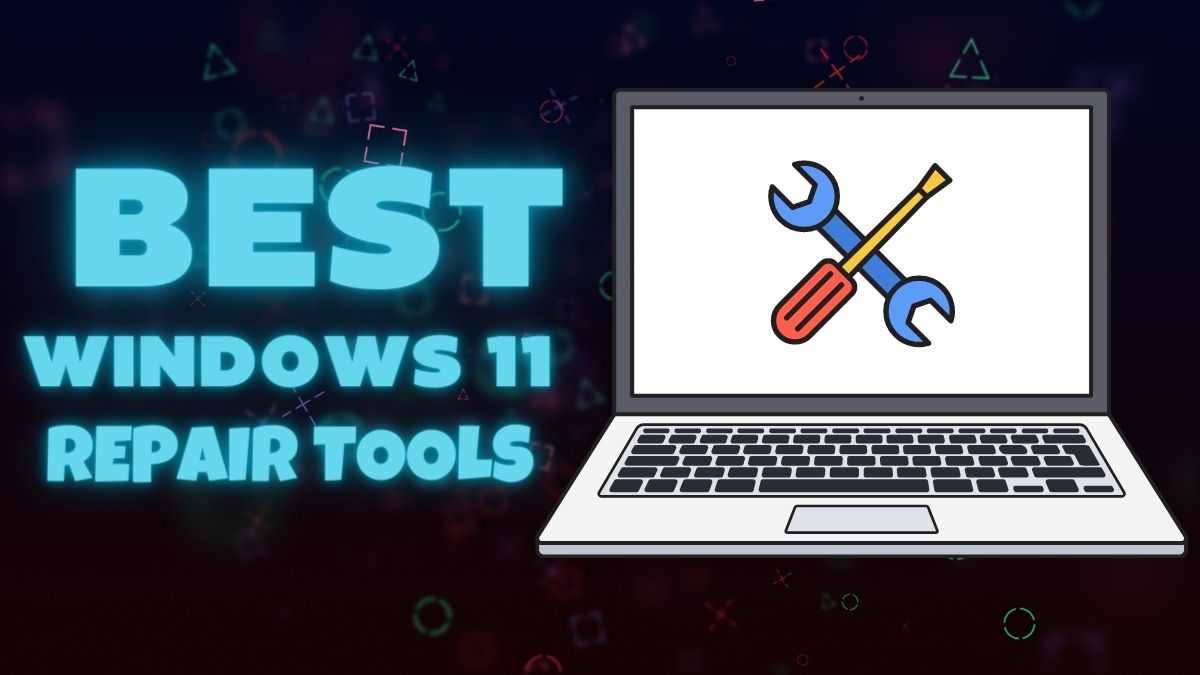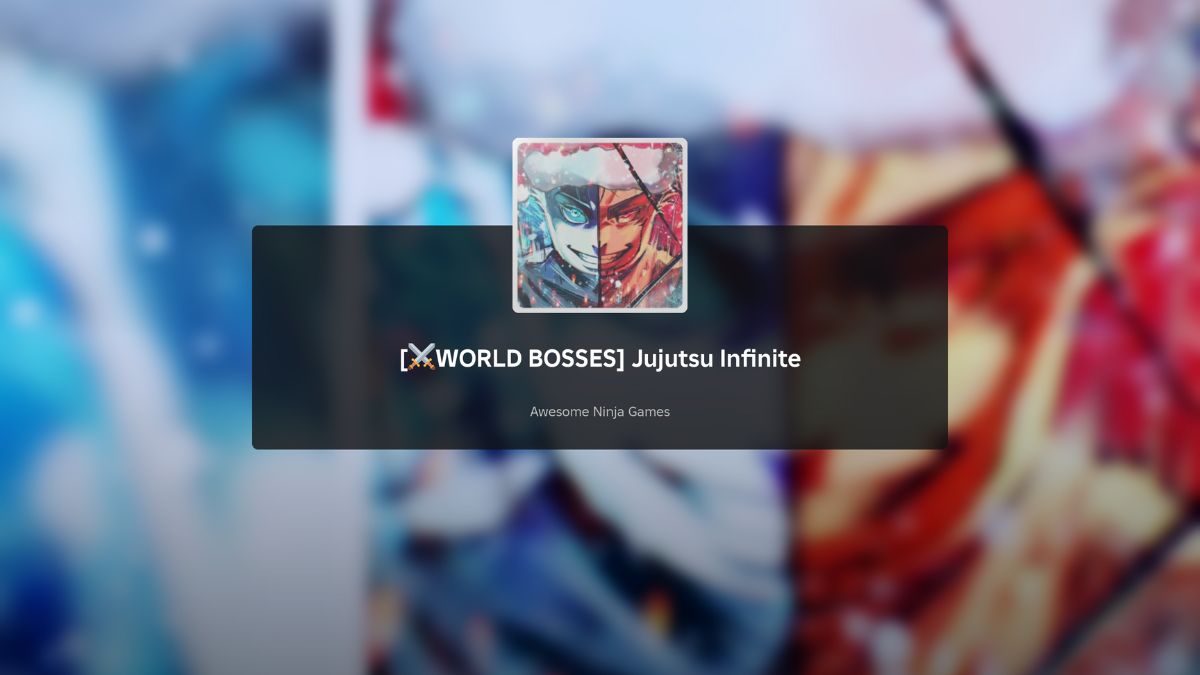If you are a PC gamer or do any kind of intensive computing, then it’s important to know what your GPU and CPU temperatures are. Almost all Computers emit a fair bit of heat, but if you notice that your computer is running hotter than usual, there could be a problem. If you don’t keep an eye on your computer’s temperature, you could be in for a nasty surprise.
A higher temperature can cause your computer to disrupt its performance or even crash. This guide will show you how to monitor your GPU and CPU temperature in your Windows.
What Is the Ideal CPU and GPU Temp?
Keep in mind that CPU and GPU are two different things that serve two different purposes inside your computer.
GPU: The Graphics Processing Unit (GPU) is responsible for drawing pictures on your monitor. The higher the quality of the graphics, the more work the GPU has to do and, consequently, the hotter it becomes.
A good rule of thumb is to keep your GPU temperature below 80 degrees Celsius for gaming.
CPU: The Central Processing Unit (CPU) is responsible for processing information inside your computer. The more work it has to do, the hotter it becomes.
A good rule of thumb is to keep your CPU temperature below 70 degrees Celsius for normal usage.
When idle, the average CPU temperature should remain between 30-40°C, whereas a GPU at an idle state should be anywhere between 0-50°C. When they are under full load, the average CPU temperature should be anywhere between 40-85°C. The maximum safe CPU temperature varies depending on the model, but it’s generally in the 105-110°C range. As for a GPU, they typically have a maximum operating temperature between 80-85°C.
There are different temperatures for different CPU and GPU loads. Your CPU will run at a higher temperature when performing more strenuous tasks. That’s normal. Here are some guidelines for different loads:
- Under light load: 40-50°C
- Under moderate load: 50-60°C
- Under heavy load: 60-85°C
- Under very heavy load: 85-105°C
Your GPU will also run at different temperatures depending on the load. Here are some guidelines for different loads:
- Under light load: 0-30°C
- Under moderate load: 30-40°C
- Under heavy load: 40-50°C
- Under very heavy load: 50-60°C
How to Monitor GPU & CPU Temperature?
There are a few different ways to monitor your temperatures, such as accessing the motherboard BIOS through CPU utility and GPU utility. There are some other ways as well to monitor the temperature. But, let’s discuss the above one in detail first.
Accessing the BIOS
You can monitor your CPU and GPU temperature from the BIOS. You need to restart your computer and press the BIOS key to do this. This key is usually F2, F10, or Del.
Once you’re in the BIOS, look for the “Hardware Monitor” or “PC Health Status” section. From there, you should be able to see your CPU and GPU temperatures.

Every BIOS is different. So the exact steps may vary. If you can’t find the Hardware Monitor section, consult your motherboard manual for more instructions.
CPU Utility
CPUs usually come with a utility that you can use to monitor your temperature. You can download a third-party program
if your CPU doesn’t have one.
You can use the Intel Extreme Tuning Utility (Intel XTU). This utility is designed for overclocking, but it also lets you monitor your CPU temperature.
You should see your current CPU temperature and your maximum temperature.
For AMD CPUs, you can use the Ryzen Master utility. This program lets you monitor your CPU temperature and overclock your CPU if you want.
GPU Utility
If you have an AMD or NVIDIA graphics card, you can use their respective utilities to monitor your GPU temperature.

For AMD cards, you can use the ATI Tray Tools. This program lets you monitor your GPU temperature and overclock your GPU if you want.
For NVIDIA cards, you can use the NVIDIA Control Panel. This program lets you monitor your GPU temperature and overclock your GPU if you want.
Other Ways to Monitor Temperature
There are a few other ways to monitor your temperature. Some computers come with sensors that you can use to monitor your temperature.
If your computer doesn’t have sensors, you can buy a sensor that you can install inside your case. These sensors usually connect to your motherboard and let you know if the temperatures inside your case are getting too high.
You can also buy a thermal camera. These cameras let you see the heat emanating from your components. This can be useful for troubleshooting overheating issues.
Thermal cameras are relatively expensive, so they’re not worth it unless you’re having serious overheating problems.
What Causes High Temperatures?
There are a few different things that can cause high temperatures.
Dust: Dust can build up on your CPU cooler and block airflow. This can cause your CPU to overheat.
Poor ventilation: If your case doesn’t have good airflow, then the heat from your components will get trapped inside. This can cause your components to overheat.
Overclocking: If you’ve overclocked your CPU or GPU, then they will run at higher temperatures than normal. This is normal and not cause for concern unless your temperatures are getting too high.
How to Prevent High Temperatures?
There are a few things you can do to prevent high temperatures. Let’s discuss this in detail.
Clean your computer
If your computer is dusty, then it’s time to clean it. You can use a can of compressed air to blow dust out of your computer. Be careful not to touch any of the components with the can of compressed air.
You can also use a vacuum cleaner with a hose attachment to suck up dust. Be careful not to touch any of the components with the vacuum cleaner.
Upgrade your cooling
If your computer is overheating, then you may need to upgrade your cooling. You can do this by adding more fans or by upgrading to a better CPU cooler.
If you’re overclocking your CPU or GPU, then you may need to upgrade your cooling to prevent overheating.
Monitor your temperatures
It’s important to monitor your temperatures so that you can catch any overheating problems before they cause damage to your components.
Conclusion
To sum it up, you should monitor your GPU and CPU temperature in order to prevent any overheating issues. You can do this by using a third-party program or utility, by using sensors, or by buying a thermal camera. Be sure to keep your computer clean and well-ventilated to prevent any dust buildup or poor airflow. Lastly, if you are overclocking your components, be sure to upgrade your cooling to prevent any overheating problems.