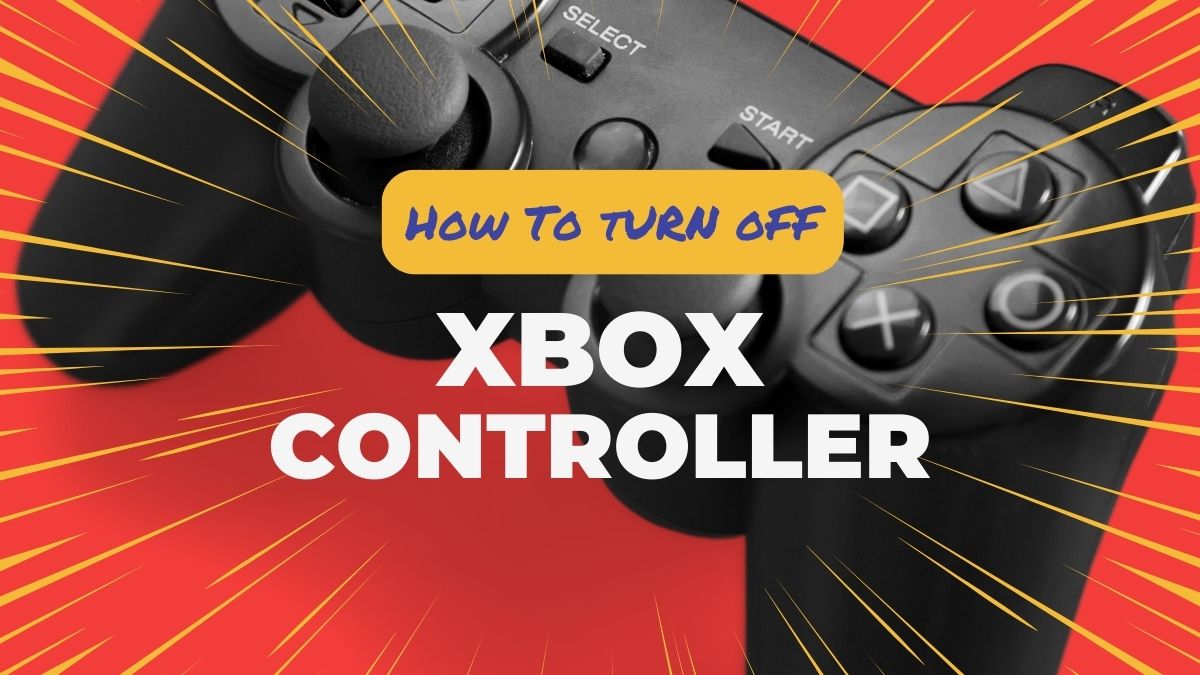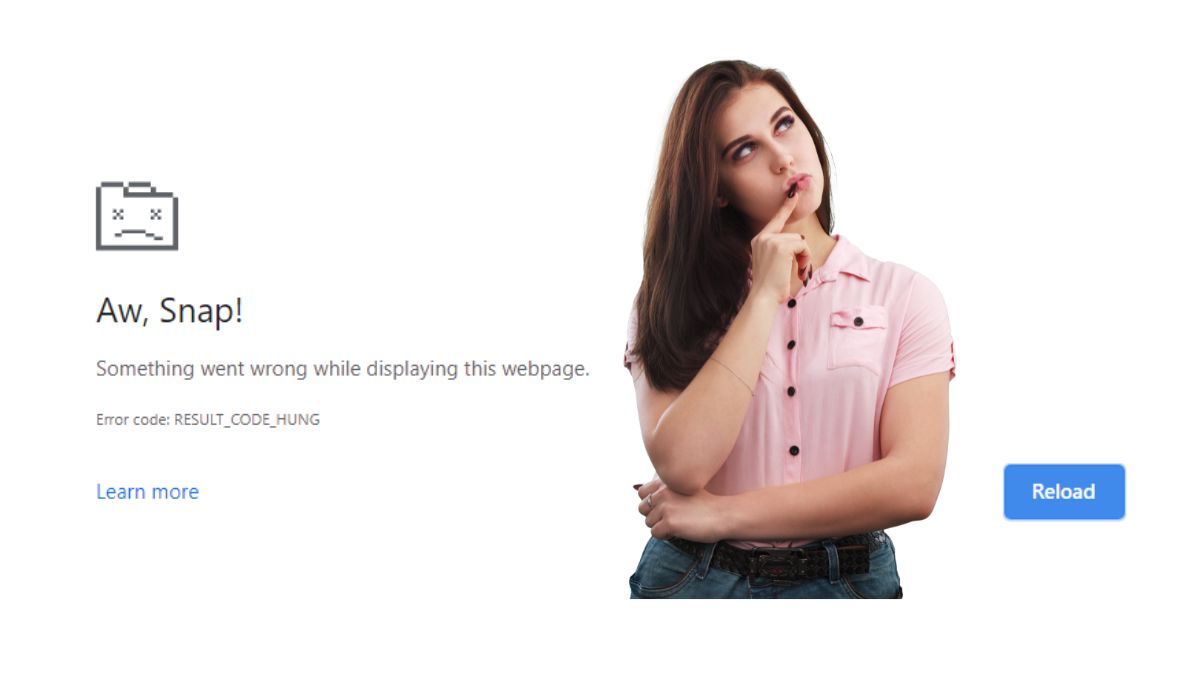
The “RESULT_CODE_HUNG” error in Google Chrome is a common issue that users encounter, causing the browser to become unresponsive or stop working altogether. This error can be frustrating, particularly when you are in the middle of an important task or browsing session. Understanding the possible causes and solutions for this error is essential to effectively troubleshoot and resolve the issue.
Common Reason behind RESULT_CODE_HUNG error
There are several reasons why Google Chrome may display the “RESULT_CODE_HUNG” error. These reasons can range from excessive memory usage to conflicts with extensions or plugins, as well as issues with the browser’s settings or system compatibility. Additionally, malware or other unwanted software on your computer can also lead to this error.
High Memory Usage: One of the primary causes of the “RESULT_CODE_HUNG” error is high memory usage. When Chrome is using too much memory, it can become unresponsive, leading to the error message. This can happen when you have multiple tabs open, each consuming a significant amount of memory, or when certain web pages utilize resource-intensive content such as videos or animations.
Issue with Chrome Extensions: Extensions and plugins can also be responsible for the “RESULT_CODE_HUNG” error. Some extensions may not be optimized or may conflict with other installed extensions, leading to instability in the browser. In some cases, outdated or poorly coded extensions can cause Chrome to freeze or crash, triggering the error message.
Incorrect Settings: Browser settings and configurations can also contribute to the “RESULT_CODE_HUNG” error. Incorrect settings or misconfigurations can affect Chrome’s performance and lead to unresponsiveness. Additionally, issues with cached data, cookies, or browsing history can impact the browser’s functionality and trigger the error.
Outdated Browser: Furthermore, system compatibility issues can arise, particularly when Chrome is not updated to the latest version or when it is not compatible with the operating system or other software on your computer. Incompatibilities can result in conflicts that lead to the browser becoming unresponsive and displaying the “RESULT_CODE_HUNG” error.
Malicious software: Malware or unwanted software can also be a significant factor in causing the “RESULT_CODE_HUNG” error. Malicious software can affect the performance of Chrome and other applications, leading to system instability and unresponsiveness. It is essential to regularly scan your computer for malware to prevent such issues from occurring.
Recommended: How To Change the Default Browser on Laptop?
Fixing “RESULT_CODE_HUNG” error
To address the “RESULT_CODE_HUNG” error and improve the performance of Google Chrome, several troubleshooting steps can be taken. These steps include:
Closing unnecessary tabs
Starting with closing unnecessary tabs, it is an effective strategy to improve the performance of your web browser, particularly when encountering issues such as slow loading times, unresponsiveness, or errors like “RESULT_CODE_HUNG” in Google Chrome. When multiple tabs are open simultaneously, each tab consumes a portion of the system’s resources, including memory and processing power. As a result, excessive use of these resources can lead to a slowdown in overall browser performance, causing the browser to become unresponsive and display error messages.
By closing unnecessary tabs, you can free up valuable system resources, allowing your browser to operate more efficiently and reducing the likelihood of encountering errors. Prioritizing the tabs that are currently in use and closing those that are not actively being utilized can significantly alleviate the strain on your system’s resources, resulting in a smoother browsing experience.
Disabling extensions
Disabling extensions is a crucial step in troubleshooting browser issues, including the “RESULT_CODE_HUNG” error in Google Chrome. Extensions are add-ons that provide additional functionality and customization options to the browser. However, some extensions may not be well-optimized or could conflict with other extensions, leading to instability and performance issues.
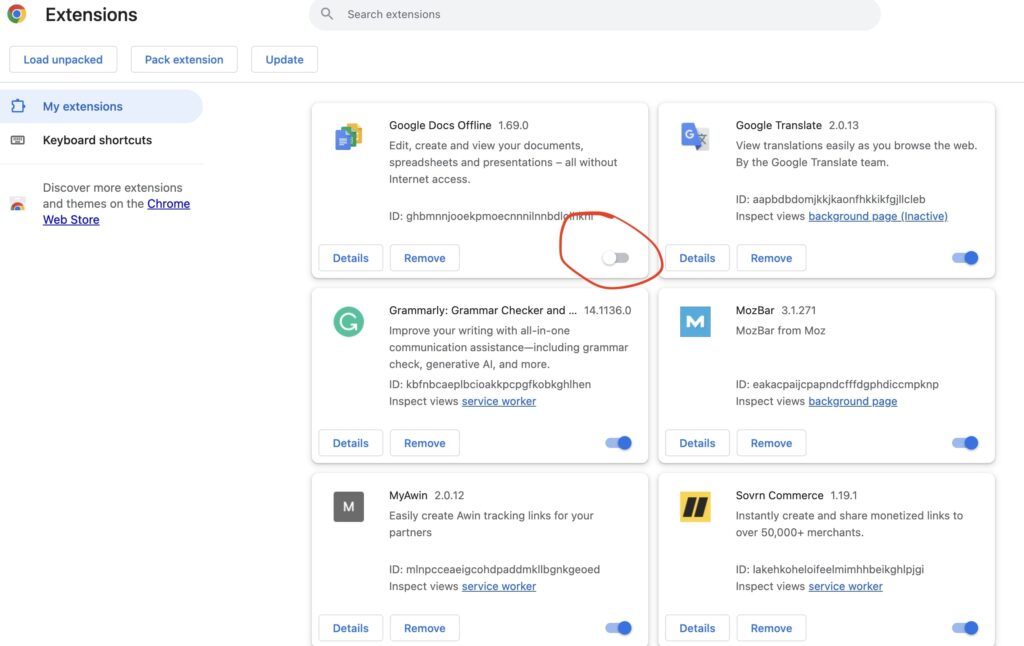
To disable extensions in Google Chrome, you can access the browser’s settings, navigate to the “Extensions” menu, and manually disable each extension individually. Alternatively, you can type “chrome://extensions/” in the address bar to directly access the extensions management page. From there, you can disable or remove specific extensions that may be causing conflicts or performance issues.
Updating Chrome Browser
The next step to tackle this issue is Updating Google Chrome. It is an essential practice to ensure that you have access to the latest features, security patches, and performance improvements. Outdated versions of Chrome may lack crucial bug fixes and optimizations, which can lead to various issues, including the “RESULT_CODE_HUNG” error. Therefore, regularly checking for and installing updates is vital for maintaining the stability and functionality of the browser.
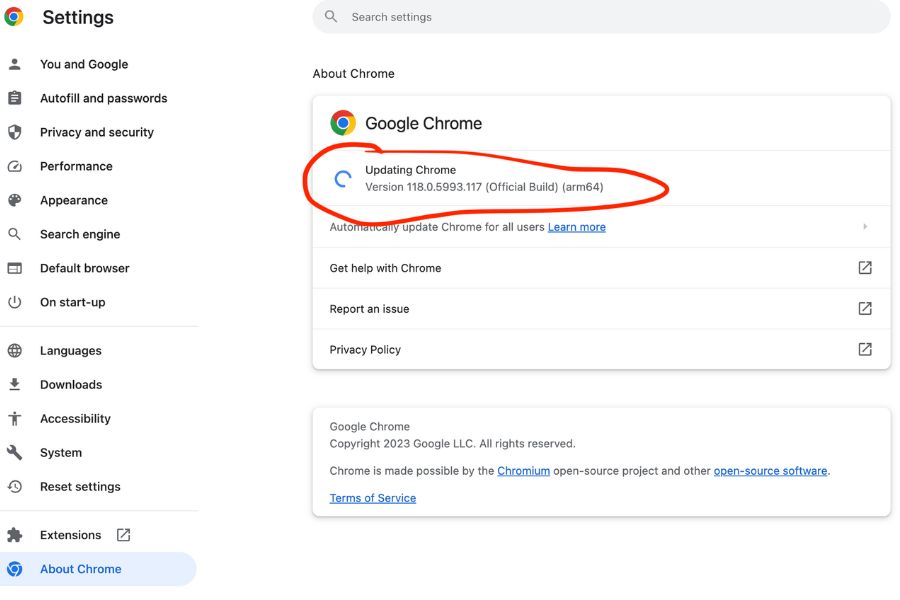
To update Google Chrome, you can follow these simple steps:
- Open Google Chrome on your computer.
- Click on the three-dot menu icon in the top right corner of the browser window.
- Navigate to the “Help” option within the menu.
- Select “About Google Chrome” from the dropdown list.
- Chrome will automatically check for updates and install them if they are available.
By keeping your browser up to date, you can benefit from the latest performance enhancements, security patches, and bug fixes that contribute to a smoother and more secure browsing experience. Regular updates also ensure that your browser remains compatible with the latest web technologies and standards, allowing you to access and utilize the most recent online content and services without any compatibility issues.
Clearing browsing data
Clearing browsing data in Google Chrome is an effective way to improve the browser’s performance and resolve issues such as the “RESULT_CODE_HUNG” error. Browsing data, including cache, cookies, and browsing history, can accumulate over time and consume valuable storage space, leading to slower performance and potential conflicts within the browser.
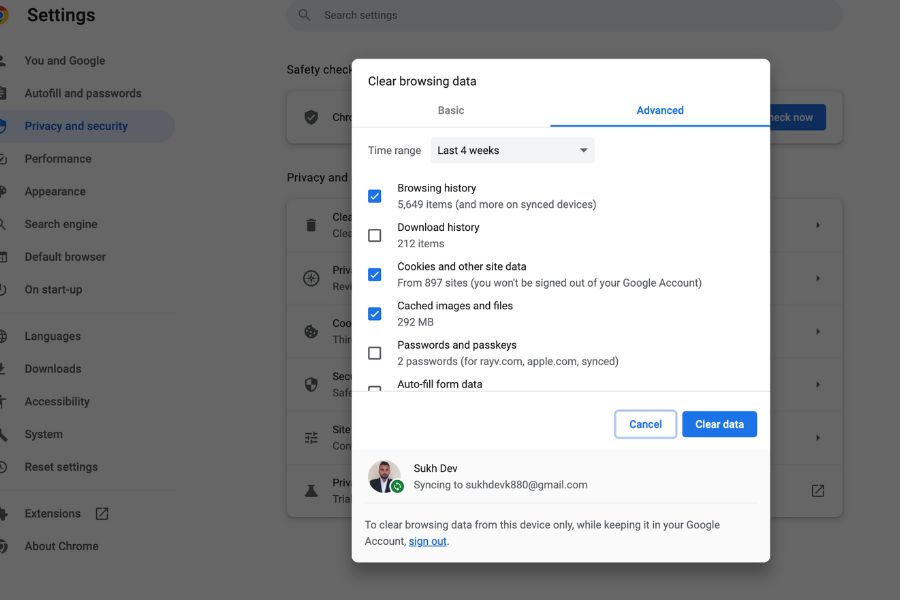
To clear browsing data in Chrome, you can follow these steps:
- Click on the three-dot menu icon in the top right corner of the browser window.
- Select “More tools” from the dropdown menu.
- Choose “Clear browsing data” from the extended list of options.
- Select the types of data you want to clear, such as browsing history, cookies, and cached images and files.
- Choose the time range for which you want to clear the data.
- Click on “Clear data” to confirm and complete the process.
Clearing browsing data helps free up storage space, enhances browsing speed, and resolves potential conflicts related to stored data. It also ensures a more secure browsing experience by removing sensitive information that may have been stored during previous browsing sessions. Regularly clearing browsing data can significantly contribute to the overall performance and stability of Google Chrome.
Checking for malware
Checking for malware is a crucial step in maintaining the security and performance of your computer and can help prevent issues such as the “RESULT_CODE_HUNG” error in Google Chrome. Malware, including viruses, spyware, and other malicious software, can compromise your system’s security, leading to various performance issues and potentially affecting the functionality of web browsers.
To check for malware, you can use reputable antivirus software or antimalware tools that offer comprehensive scanning and detection capabilities. Perform a full system scan to identify and remove any malicious software that may be causing disruptions in your browser’s performance.
Regularly scanning your computer for malware can help safeguard your system from potential security threats and ensure that your browsing activities remain secure and uninterrupted. By eliminating any malicious software that could potentially impact the performance of Google Chrome, you can reduce the risk of encountering errors and ensure a safer and more reliable browsing experience. Additionally, keeping your antivirus software up to date with the latest virus definitions is essential for effectively identifying and addressing new and emerging security threats.
Resetting Chrome settings
Resetting Chrome settings can be a useful approach to resolve issues like the “RESULT_CODE_HUNG” error, particularly when troubleshooting other potential causes has not been successful. Resetting Chrome settings restores the browser to its default state, effectively eliminating any customizations, configurations, or preferences that may be causing conflicts or performance issues.
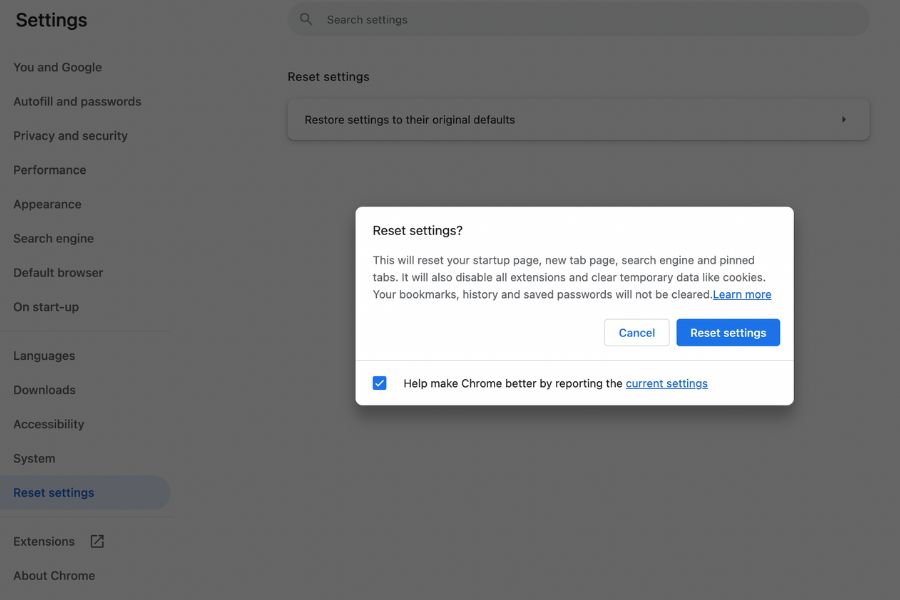
To reset Chrome settings, you can follow these steps:
- Click on the three-dot menu icon in the top right corner of the browser window.
- Go to “Settings” from the dropdown menu.
- Scroll down and click on “Advanced” to expand the advanced settings.
- Under the “Reset and clean up” section, select “Restore settings to their original defaults.”
- Click “Reset settings” to confirm the action.
By resetting Chrome settings, you can remove any potentially problematic configurations that may be contributing to the “RESULT_CODE_HUNG” error. This process can help eliminate any misconfigurations, conflicts, or corrupted settings that may have accumulated over time, restoring the browser to a clean state and potentially resolving any underlying issues affecting its performance and stability.
Using the Chrome Cleanup Tool
The Chrome Cleanup Tool, provided by Google, is a specialized utility designed to detect and remove unwanted software that may be causing issues with Google Chrome. This tool can effectively identify and eliminate potentially harmful or malicious software that might impact the browser’s performance and lead to errors such as the “RESULT_CODE_HUNG” message.
To use the Chrome Cleanup Tool, you can follow these steps:
- Download the Chrome Cleanup Tool from the official Google website.
- Run the tool on your computer.
- The tool will automatically scan for any harmful software that may be affecting Chrome’s performance.
- Follow the prompts to remove any identified threats or unwanted software.
The Chrome Cleanup Tool can effectively detect and remove various types of harmful software, including adware, toolbars, and other potentially unwanted programs. By regularly running the Chrome Cleanup Tool, you can ensure that your browser remains free from unwanted software that could impact its performance and stability. This can contribute to a safer and more reliable browsing experience, reducing the likelihood of encountering errors and other issues while using Google Chrome.
Frequently Asked Questions (FAQ)
What does the “RESULT_CODE_HUNG” error in Google Chrome mean?
The “RESULT_CODE_HUNG” error typically indicates that Google Chrome has become unresponsive or has stopped functioning due to various possible issues, such as high memory usage, conflicting extensions, or system compatibility problems.
Why does Google Chrome display the “RESULT_CODE_HUNG” error?
The error can occur due to several reasons, such as excessive memory usage, conflicts with extensions, outdated browser versions, system compatibility issues, and the presence of malware or unwanted software affecting Chrome’s performance.
How can I prevent the “RESULT_CODE_HUNG” error from happening?
To minimize the likelihood of encountering this error, it is advisable to regularly update Chrome, manage extensions effectively, clear browsing data periodically, and perform routine malware scans to ensure the security and optimal performance of the browser.
Is the “RESULT_CODE_HUNG” error specific to certain operating systems?
The “RESULT_CODE_HUNG” error can potentially occur on any operating system where Google Chrome is installed. It is not limited to a particular operating system but is more commonly associated with issues related to browser performance and stability.
The Verdict
Encountering the “RESULT_CODE_HUNG” error in Google Chrome can be a frustrating experience, but it is essential to approach the issue systematically to identify and resolve the underlying causes. This error can be triggered by various factors, including high memory usage, conflicts with extensions, outdated browser versions, browsing data buildup, system compatibility issues, and the presence of malware or unwanted software. However, by implementing specific troubleshooting steps, you can effectively address the root causes of the error and restore the browser’s functionality and performance.
Key measures to tackle the “RESULT_CODE_HUNG” error include closing unnecessary tabs to reduce memory usage, disabling extensions to identify any problematic ones, clearing browsing data to improve browser performance, updating Chrome to the latest version to benefit from bug fixes, checking for malware to ensure system security, resetting Chrome settings to eliminate any misconfigurations, and utilizing the Chrome Cleanup Tool to remove unwanted software.
What are your thoughts? Please do let us know in the below comment section!

![Fix “RESULT_CODE_HUNG” in Google Chrome [2024 Updated]](https://www.geeksdigit.com/wp-content/uploads/thumbs_dir/CONTEXT-EDITOR-qx58vjijkgz0xi4ijy26al1spjad39kfjsasfi44zg.jpg)
![Fix “RESULT_CODE_HUNG” in Google Chrome [2024 Updated]](https://www.geeksdigit.com/wp-content/uploads/thumbs_dir/netflix-working-phone-not-tv-qx58vdvifgrazucpgvmevmh15825t2y1j0dvjuci0s.jpg)