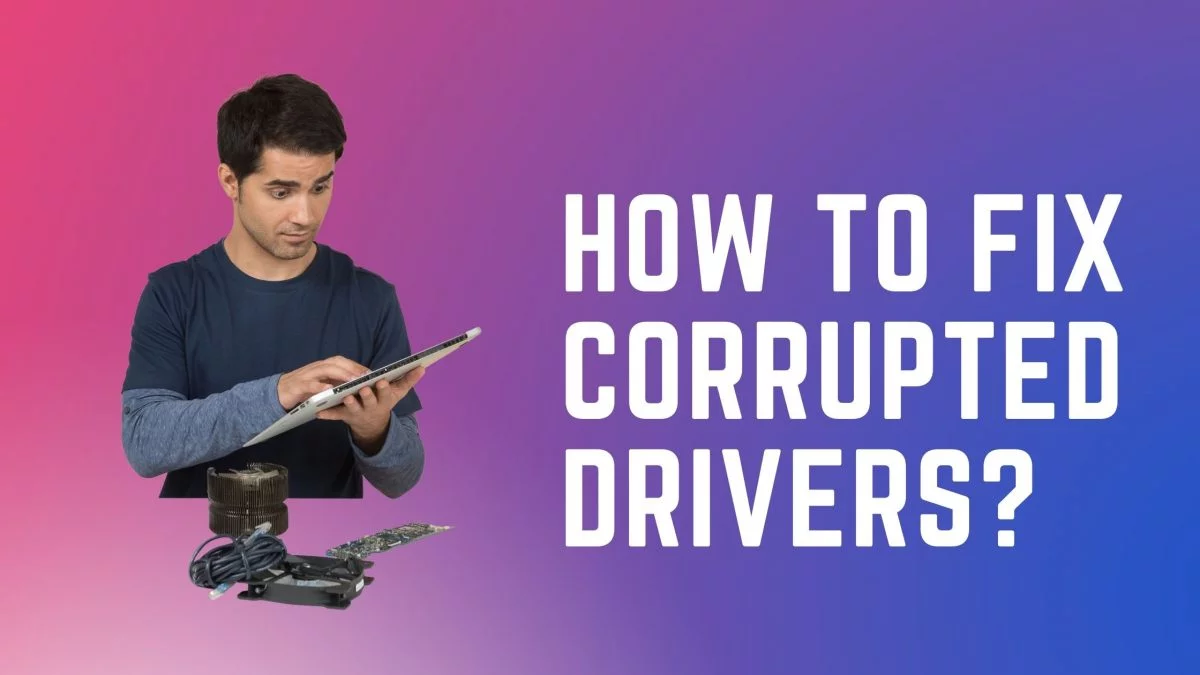Computers have become an essential part of our daily life. Despite having so many advantages, there are disadvantages as well. Computers are not free from problems. Occasionally users face problems without any prior notice. One of the key problems is the corrupted drivers.
It can happen for many reasons, but fortunately, it is fixable very easily. So if you are facing this issue, you have come to the right place as you will get all the methods to fix the corrupted driver problem. You should start going through the methods below to fix the problem without further delay.
Top 6 Ways to Fix Corrupted Drivers on Windows 11
Below you will see the top 6 methods that you can try to fix the corrupted drivers on your Windows computer.
1Method 1 – Run Windows Troubleshooter
The easiest way to find any problem is by running the Windows troubleshooter program. This program comes with every Windows computer. So it is already present on your computer as well. You have to select the issue, and the troubleshooter will automatically fix it for you. To run the troubleshooter-
- Boot up your computer as usual and wait for every program to start.
- After that, type Control Panel on the Windows search bar and click on the exact result when it finds out. You can also open the Control panel through the Run window.
- Press the Windows and R keys altogether, and Run Window will appear. In the Window, type Control Panel and click on the OK button.
- In the Control Panel, you will see the View by a drop-down button in the top right corner. Click on that and select the Large icons option.
- It will now show all the options present on the Control Panel. So click on the Troubleshooting option now. After that, click on View All present in the top left corner, displaying all the categories.
- Now select the problem you are having from the categories, and it will run the troubleshooter for that problem. So follow all the instructions, and it will automatically try to fix the problem.
2Method 2 – Update Your Windows OS
If the above method does not fix your problem, you can try updating the Windows operating system on your computer. There might be a pending update already available to download for your computer. Before updating your computer, you have to check a setting on the computer to ensure that every driver gets installed correctly. To check that-
- First, turn on your computer if it is not already. Then click on the Windows search bar, or you can press the Windows and S key at the same time to open the Windows search.
- Now type Device Installation Settings on the Windows Search bar and press the Enter key.
- After that, you will see the Do you want to automatically download manufacturers window. There will be two options Yes and No. So click on the Yes button and press the Enter key to save all the changes.
Now you have to check for updates on your computer.
- Click on the Windows start button, and there should be an option to open the Settings panel. You can also type ‘Settings’ on the Windows search bar to open it.
- Then choose the Update and Security option and click on the Check for Updates button to start the updating process. Now your computer will start downloading if there is any pending update.
- You can also check the Optional Updates section by clicking on the View optional updates button. So select if there are any important optional updates and click on the Download and Install button to begin the installation process.
- Lastly, reboot your computer once after installing all the updates. This will ensure everything works perfectly and fix all the issues.
3Method 3 – Update Drivers
The Windows operating system automatically installs the best driver updates. However, there might be some problems with the updates, so you will have to update the drivers manually. So if you are facing any corrupted driver issue, you can do this process to fix the issue.
- Type Device Manager on the Windows search bar and press the Enter key. You can also press the Windows and R keys together to open the Run window, type devmgmt.msc, and click the OK button.
- A new window will open where you will see all the installed drivers on your computer. Expand the corrupted driver category and right-click on the driver.
- On the pop-up menu, click on the Update driver option. After that, click on the Search automatically for drivers.
- Now your computer will start searching for the best drivers automatically on the internet So wait for some time and reboot your computer once it finishes.
This method should fix your problem. But if the issue is still happening, then follow the below methods.
4Method 4 – Reinstall Drivers
If the newest version of the driver does not fix the problem, you can try reinstalling the driver. It is quite easy to reinstall any driver on a Windows OS-powered computer. To reinstall any driver-
- Type Device Manager on the Windows search bar, then click on that. Or you can press the ‘Windows and R’ key to bring up the Run window, type devmgmt.msc, and click on the OK button.
- Once the Device Manager window is opened, right-click on the driver that is causing the issue and select Properties.
- After that, note the current driver version, and go to your computer manufacturer’s website to download the driver.
- As you have downloaded the driver on your computer, go to the Properties and click on the Uninstall driver option. This process will remove the installed driver.
- Next, click on the driver you have downloaded on your computer and install it. After successfully installing, restart the computer once, and hopefully, the issue should be fixed by now.
5Method 5 – Rollback the Driver
If you have reinstalled the driver but the issue is still there, you can try the driver rollback method. Your computer might have updated the driver to the latest version automatically. But the latest driver version might have some bugs causing the issue. So it is time to go back to the old version.
- Again type Device Manager on the Windows search bar or press the Windows and R key, then type devmgmt.msc on the Run window to open the Device Manager panel.
- After that, identify the problematic driver. Right-click on that and go to the Properties.
- There you will see the Roll Back Driver option. So click on that, choose why you are rolling back, and click on the OK button.
- It will uninstall the latest version and go back to the previously installed driver version. Also, restart your computer once to ensure everything is done perfectly. This way, you can also fix the corrupted driver issue on your computer.
6Method 6- Scan Your Computer’s System For Malware
If the above methods are not doing any good, it might be due to malware present on your computer. You might have downloaded malware-infected files from some unofficial sites that are responsible for your issues. But you can remove malware very easily from your computer by using Windows Security which is built-in on Microsoft Windows OS. To remove malware-
- Type Windows Security on the Windows search bar and press the enter key to open.
- Next, click on the Virus & threat protection option on the Windows Security program and click on the Quick Scan.
- The scan will take some time to complete, but it will detect any malware present on your computer.
- You can also scan all the apps and files. Click on the Scan options and select the Full Scan option. Then click on Scan Now to start the scan. Depending on your computer, the full scan process may take a couple of hours to finish.
- Once the scan is completed, you will get the scan report to see if there was any malware on your computer and whether that has been removed or not.
Now your issues should be fixed and you can use the computer normally.
Frequently Asked Questions
Why does this corrupted driver issue occur?
There are a couple of reasons behind the corrupted driver issue. But it mainly happens because of buggy driver updates and malware.
Is it safe to download unofficial drivers from unofficial sources?
The clear answer to this question is NO. You should never download any drivers from any unofficial sources. You should never download any files from untrustworthy sites because you might get malware, which can be very dangerous.
Final Thoughts
It can be frustrating when your computer does not work correctly. One of the most common problems is the corrupted drivers on Windows OS-powered computers. But this issue can be fixed very easily by following some methods.
To help you with that, we have made this article consisting of all the methods with proper steps. So that you can fix the issue by yourself even if you don’t have that much knowledge about computers. Besides, you can comment below to ask us any questions.