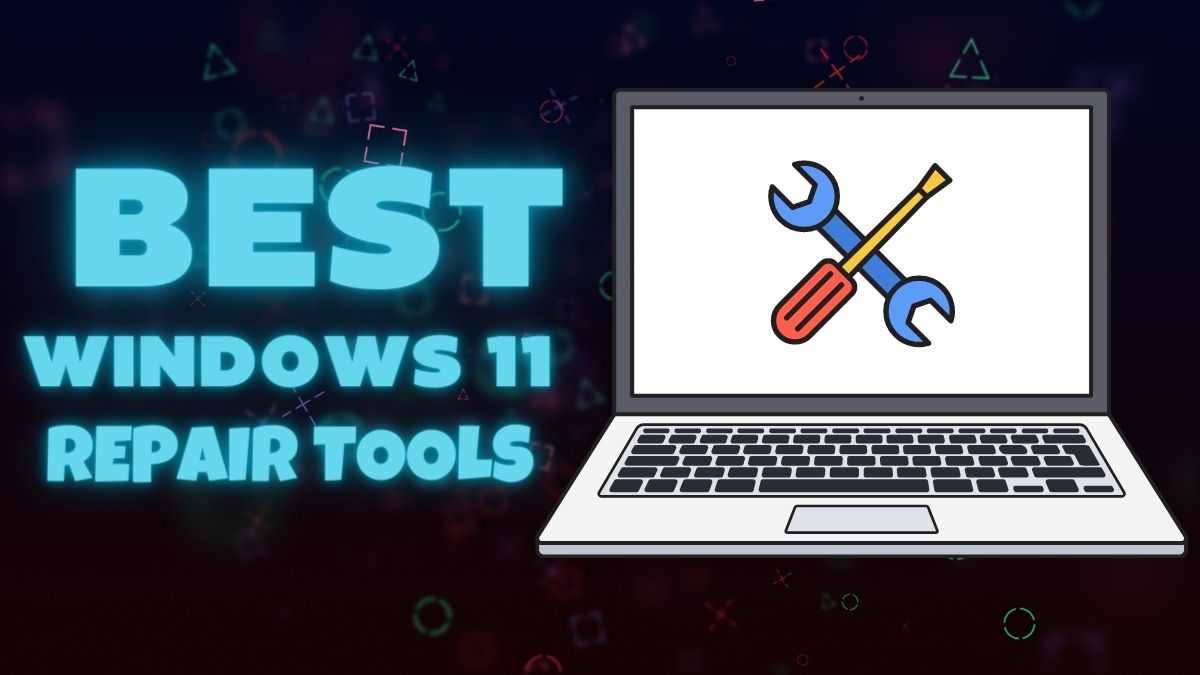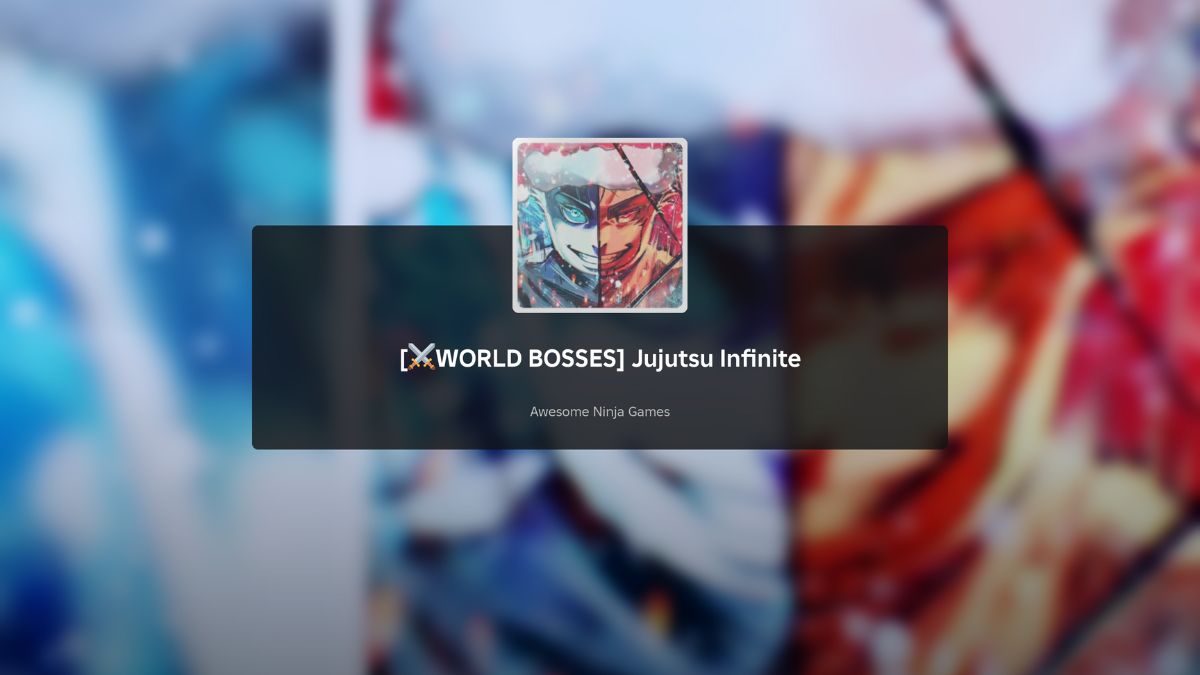In the era of digital photography, we capture countless moments through our smartphones, cameras, and other devices. However, the sheer volume of photos can quickly lead to chaos and disorganization. This is where photo organizer software comes to the rescue, providing a structured and efficient way to manage, sort, and cherish your visual memories. For Windows 11 users, plenty of photo organizer options are available, each offering unique features and functionalities to streamline the process.
These photo organizers serve as digital albums, allowing you to categorize your images, apply tags, and even perform basic edits without altering the original files. Whether you’re a professional photographer seeking advanced editing capabilities or a casual user looking for a simple way to keep your photos in order, there’s a suitable photo organizer for everyone.
In this guide, we will explore some of the best photo organizer software options for Windows 11, plunging into their key attributes, advantages, and potential drawbacks. From renowned industry giants like Adobe Lightroom, with its powerful editing tools and robust organization features, to user-friendly platforms like Google Photos, known for its effortless cloud integration and automatic categorization, we’ll cover a range of choices to help you find the perfect fit for your photo management needs. So without any further delay, let’s get started!
What is a Photo Organizer Software?
A photo organizer software is a specialized application designed to streamline the management and organization of digital photo collections. In the era of digital photography, where countless images are captured and stored, these tools serve as essential aids in maintaining order and accessibility within one’s visual archives.
Some photo organizers extend their functionality to include basic editing tools, enabling users to perform quick touch-ups without switching to separate editing software. This dual-role capability reduces the need for constant software switching, enhancing workflow efficiency. With the advent of cloud integration, many photo organizers provide the advantage of storing and synchronizing collections across various devices. This not only ensures access from multiple locations but also provides a safety net against data loss through backups.
In essence, photo organizer software serves as a digital librarian for personal visual content. It offers the means to manage the chaos of scattered digital images, transforming them into an organized and easily navigable visual catalog. From amateur photographers aiming to catalog their adventures to professionals managing extensive portfolios, photo organizer software is a valuable asset in the modern age of digital imagery.
How to Choose the Best Photo Organizer for Windows 11?
Choosing the best photo organizer for Windows 11 involves considering your specific needs, preferences, and features that align with your workflow. With a superabundance of options available, here’s a comprehensive guide to help you make an informed decision:
Define Your Needs: Before diving into the options, clarify your requirements. Are you a professional photographer needing advanced editing tools, or do you simply want to organize family photos? Knowing your needs will help narrow down your choices.
Organizational Features: Evaluate the organizational capabilities of the software. Look for features like tagging, categorization, album creation, and keyword search. A robust organizational system will help you quickly locate and manage your photos.
Editing Tools: Consider whether you require built-in photo editing tools. Some organizers offer basic editing functions such as cropping, color adjustments, and filters. If you need more advanced editing, you might prefer software that integrates seamlessly with dedicated photo editing tools like Adobe Photoshop.
User Interface: A user-friendly interface can significantly impact your experience. Look for software with an intuitive design that aligns with your comfort level. Try out demos or free versions to gauge how comfortable you are navigating the interface.
Integration with Existing Software: If you’re already using specific photo editing software, check if the photo organizer can integrate smoothly with it. This ensures a seamless transition between organizing and editing.
Speed and Performance: Consider the speed and performance of the software, especially when dealing with large photo collections. Software that lags or becomes sluggish can hinder your workflow.
Search Functionality: Efficient search functionality is crucial, especially when dealing with extensive photo libraries. Look for software that offers advanced search options, such as searching by keywords, dates, locations, and other metadata.
Compatibility with Windows 11: Ensure that the photo organizer is fully compatible with Windows 11. This compatibility ensures that you won’t encounter any technical glitches or compatibility issues with your operating system.
Privacy and Security: If the software offers cloud storage or synchronization, consider the privacy and security measures in place to protect your data. Ensure that your personal information and photos are handled securely.
Price and Value: Determine your budget and assess whether the features offered by the software provide good value for your investment. Some photo organizers offer free versions with limited features, while others come with a one-time purchase or subscription fee.
List of Best Photo Organizers for Windows 11
Let’s explore our list of the best Photo organizer applications for Windows 11 available in 2024.
Adobe Lightroom
Adobe Lightroom stands as a pinnacle of photo organization and editing software, catering to both amateur and professional photographers alike. Renowned for its comprehensive suite of features and user-friendly interface, Lightroom has become a cornerstone in the world of digital photography. At its core, Adobe Lightroom functions as a powerful photo organizer, providing an intricate cataloging system that allows users to categorize and manage their images with precision. Through collections, keywords, ratings, and tags, users can efficiently sort and retrieve photos, making the search for specific memories a seamless experience.
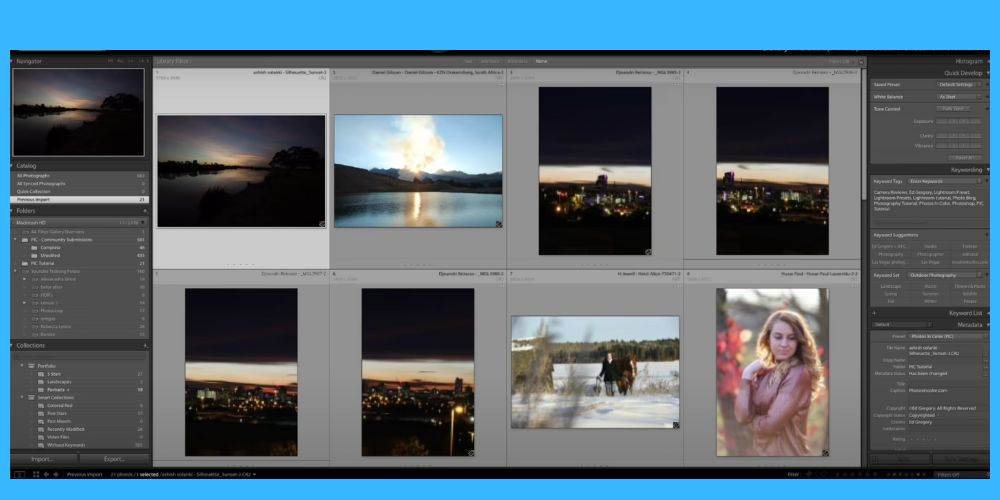
However, Lightroom’s appeal extends far beyond mere organization. It boasts an array of advanced editing tools that permit users to transform their images into true works of art. With a non-destructive editing approach, users can make alterations without compromising the original image data. From color correction to exposure adjustments, Lightroom empowers photographers to bring their creative visions to life.
Furthermore, Lightroom’s integration with the Adobe Creative Cloud ecosystem enhances its functionality. Users can synchronize their photo catalogs across multiple devices, enabling seamless access and editing from different platforms. The mobile app extension of Lightroom further facilitates on-the-go editing and organization, making it convenient for photographers who are always on the move.
Despite its remarkable capabilities, it’s worth noting that Adobe Lightroom comes with a subscription-based model. While the pricing may deter some users, the comprehensive suite of features and the regular updates with new enhancements justify the investment for those seeking professional-grade tools.
Overall, Adobe Lightroom is more than just a photo organizer; it’s a dynamic platform that empowers photographers to manage, edit, and showcase their visual stories with finesse. Its combination of advanced editing features, efficient organization tools, and cross-platform compatibility make it a top choice for photographers looking to elevate their craft and manage their image collections effectively.
Key Features:
- Robust organization tools, including collections, keywords, and ratings.
- Non-destructive editing capabilities, preserving the original image.
- Seamless integration with Adobe Creative Cloud for cloud storage and synchronization.
- Advanced editing tools for color correction, exposure adjustments, and more.
- Mobile app for on-the-go editing and organization.
Microsoft Photos
Microsoft Photos, a built-in application in Windows 11, offers a straightforward and user-friendly solution for organizing and managing your photo collection. While not as feature-rich as some third-party alternatives, Microsoft Photos provides essential tools for basic photo organization and editing, making it a convenient choice for users who prefer simplicity and integration. One of the primary advantages of Microsoft Photos is its seamless integration with the Windows operating system.
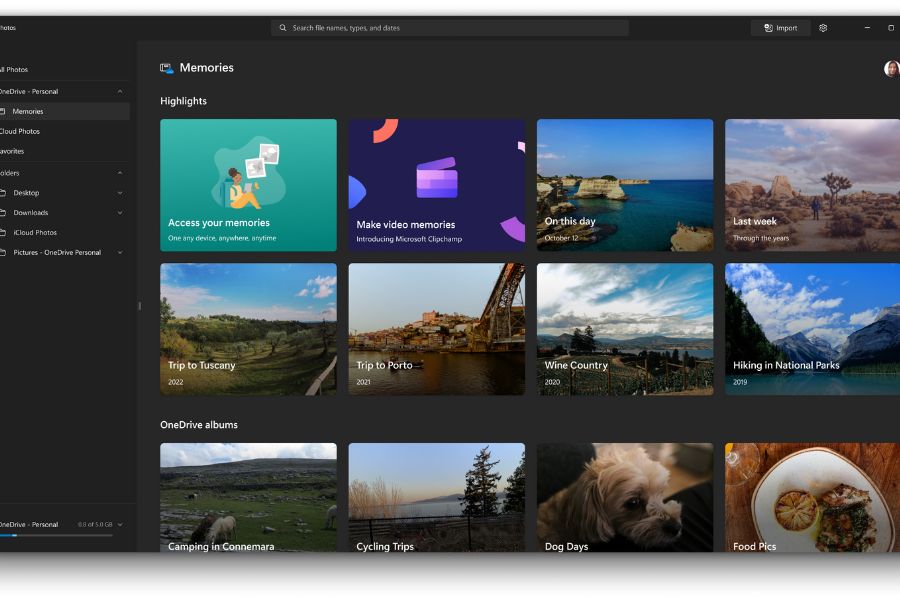
Since it comes pre-installed, there’s no need for additional downloads or installations. This integration ensures that users can access their photos quickly and easily without the hassle of external software. The application provides basic organization features, allowing users to create albums, add tags, and categorize their photos for easy retrieval. While it might lack the advanced organizational capabilities of other software, it serves its purpose well for individuals with modest photo collections.
Microsoft Photos also offers basic editing tools that allow users to perform tasks such as cropping, rotating, and adjusting colors. While these features may not be as comprehensive as those found in specialized photo editing software, they are sufficient for quick edits and enhancements. Another advantage is the integration with OneDrive, Microsoft’s cloud storage service. This allows users to synchronize their photos across devices and access them from anywhere with an internet connection.
Speaking of the weaknesses, it may not be suitable for users with more complex organizational and editing needs. For those who require advanced editing features or more sophisticated organization options, third-party solutions might be a better fit. Overall, Microsoft Photos is a user-friendly and accessible option for individuals seeking basic photo organization and editing tools. Its seamless integration with Windows 11 and OneDrive, combined with its simple interface, make it a convenient choice for users who prioritize convenience and minimalism in managing their photo collections.
Key Features:
- Built-in app on Windows 11, no need for additional downloads.
- Basic photo organization through albums and tagging.
- Integration with OneDrive for cloud storage and synchronization.
- Basic editing tools for cropping, rotation, and color adjustments.
Google Photos
Google Photos has emerged as a popular and user-friendly cloud-based photo organizer that caters to the modern digital lifestyle. With its seamless integration into the Google ecosystem, it offers a versatile platform for users to manage, store, and share their visual memories. One of the standout features of Google Photos is its unlimited free storage for high-quality images and videos. This makes it an attractive option for individuals looking to preserve their precious moments without worrying about running out of space. The automatic backup feature ensures that your photos are safely stored in the cloud, accessible from any device with an internet connection.

What truly sets Google Photos apart is its robust AI-driven organization capabilities. The platform’s smart algorithms automatically group and categorize photos based on people, places, and objects. Facial recognition technology enables users to effortlessly locate photos of specific individuals while geotagging organizes images by location. Additionally, Google Photos generates interactive albums and collages, giving users a delightful way to relive their memories.
Sharing photos with friends and family is simplified through Google Photos’ intuitive sharing features. Collaborative albums and easy link sharing make it easy to curate and distribute collections of photos, enhancing the social aspect of the platform. However, it’s important to note that Google Photos applies compression to images exceeding 16MP, potentially affecting image quality for professional photographers. Additionally, concerns about data privacy and Google’s data collection practices have been raised, prompting users to consider their comfort level with these factors.
In essence, Google Photos offers a compelling solution for individuals seeking an accessible and automated photo organization system. Its integration with Google Drive, effortless organization features, and seamless sharing options make it an ideal choice for users who prioritize convenience and simplicity in managing their digital memories.
Key Features:
- Unlimited free storage for high-quality photos and videos.
- Intelligent search and facial recognition for easy content retrieval.
- Automatic album creation based on events, locations, and people.
- Integration with Google Drive for seamless access to photos.
- Sharing features for collaborative photo albums.
ACDSee
ACDSee is another photo organizer for Windows 11 that caters to a range of users, from beginners to advanced photographers. With its array of features and options, ACDSee offers an all-in-one solution for managing, editing, and enhancing your photo collection. One of the key strengths of ACDSee is its robust organization tools. The software provides advanced options for categorizing and tagging your photos, including keywords, categories, and color labels.
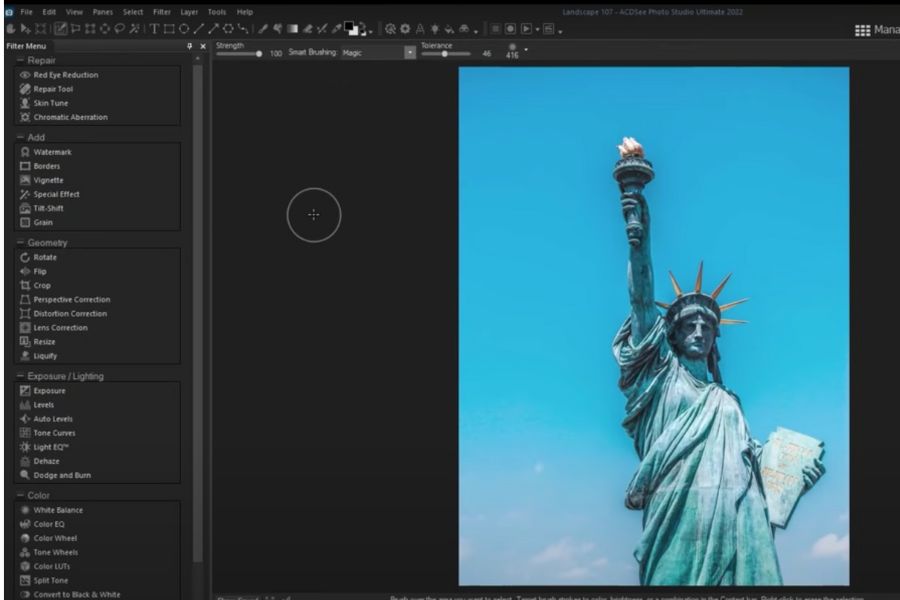
It further adds non-destructive editing capabilities, allowing users to make adjustments to their photos without altering the original image data. This feature is especially valuable for photographers who wish to retain the integrity of their original shots while experimenting with various edits. Another standout feature is ACDSee’s face detection and facial recognition technology. This makes it easy to tag and categorize photos based on individuals, streamlining the organization process and making it simple to locate specific images.
Furthermore, ACDSee offers powerful batch-processing tools that enable users to edit multiple photos simultaneously. This efficiency is particularly useful for photographers who frequently work with large batches of images. However, the extensive feature set of ACDSee can come with a learning curve for beginners. While the software offers a range of capabilities, it may take time to fully grasp all its intricacies and features.
In conclusion, ACDSee stands as a robust photo organizer and editor that caters to users looking for a comprehensive solution. Its advanced organization tools, non-destructive editing capabilities, and batch-processing features make it a valuable tool for both amateur and professional photographers. While it may require some learning, the investment in time is often rewarded with a versatile platform that meets various photo management and editing needs.
Key Features:
- Advanced organization tools, including keywords, categories, and color labels.
- Non-destructive editing capabilities for preserving original images.
- Face detection and facial recognition for easy tagging.
- Powerful batch processing for efficient editing of multiple photos.
- Integration with cloud storage services.
Excire Foto
Excire Foto is another photo organization software that harnesses the power of artificial intelligence (AI) to simplify the management and retrieval of your image collection. Created for both photography enthusiasts and professionals, Excire Foto offers an array of features designed to make the process of organizing and finding photos more intuitive and efficient. The implementation of AI technology can automatically categorize and tag your photos based on their content. This advanced categorization allows you to effortlessly locate specific images without the need for extensive manual tagging or folder sorting.
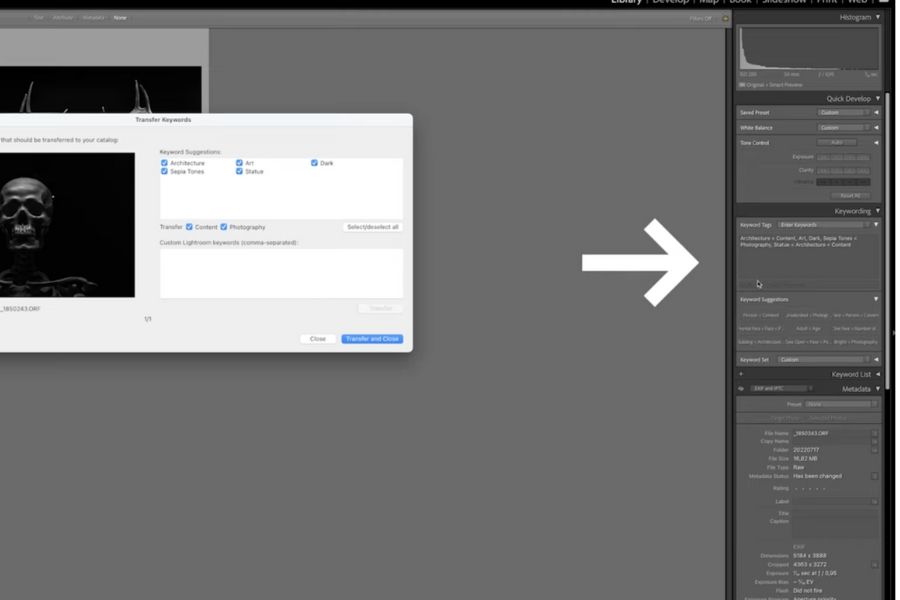
The software also generates relevant keywords for your images, enhancing the searchability of your collection by arriving with intelligent search functionality. Using AI-generated tags and keywords, you can quickly search for images based on various criteria, even if you don’t remember the file name or where it’s stored. This streamlines the process of finding specific images within your collection. Additionally, Excire Foto offers face detection and recognition capabilities, enabling you to tag individuals in your photos. This feature contributes to a more personalized and organized collection, particularly for images featuring people.
Despite having powerful AI-driven features, there might be a learning curve as users become familiar with the software’s capabilities. Also, the software’s accuracy in categorization and tagging may vary depending on the complexity of the images. Overall, Excire Foto stands as a revolutionary solution for photo organization, leveraging AI to simplify and enhance the management of your image collection. With automated categorization, intelligent search, and unique features like color and composition analysis, Excire Foto offers a valuable tool for those seeking efficient ways to organize and access their photos.
Key Features:
- AI-Powered Categorization.
- Keyword Tagging & Smart Search.
- Face Detection and Recognition.
- Color and Composition Analysis.
Adobe Bridge
Adobe Bridge is a versatile and powerful digital asset management tool offered by Adobe Systems. As part of the Adobe Creative Cloud suite, it serves as an essential companion for creative professionals, photographers, and designers by providing efficient means to manage, organize, and browse a wide range of media assets, including photos, videos, and other design files. The application functions as a hub that allows users to access their assets across various Adobe applications seamlessly.
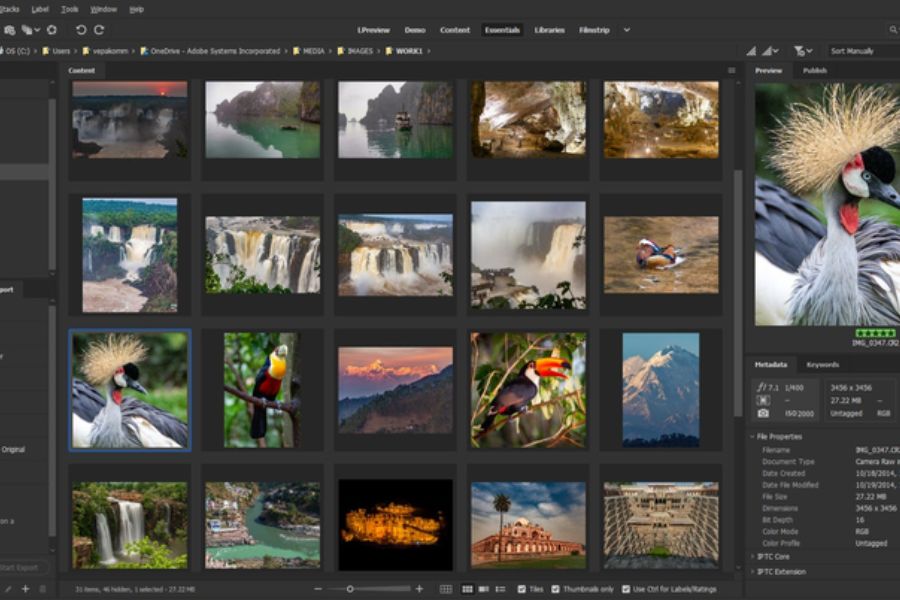
With its intuitive interface, users can preview, organize, and batch-process files, which can be especially helpful when working on projects that involve multiple media types. One of Adobe Bridge’s key strengths is its robust organization capabilities. It enables users to create folders, collections, and keywords for their assets, ensuring that even large collections remain manageable and easily searchable. The software also supports advanced metadata management, making it easier to add detailed information to files and improve overall organization.
Another standout feature is Bridge’s ability to preview various media formats without the need for external applications. This functionality allows users to quickly assess the content of their assets, saving time and streamlining the creative workflow. It further enhances collaboration by enabling users to share assets directly from the software, making it easier to gather feedback or share work with colleagues and clients. Additionally, Bridge integrates seamlessly with Adobe Stock, making it effortless to search for and license high-quality assets from within the application.
However, Adobe Bridge might be overwhelming for casual users or those seeking only basic organization features. Its extensive capabilities, while beneficial for professionals, could present a steeper learning curve for newcomers. In summary, Adobe Bridge is an invaluable tool for creatives who work extensively with Adobe applications and need a centralized solution for managing and organizing their media assets. Its robust organizational features, seamless integration within the Adobe ecosystem, and versatile preview options make it a compelling choice for professionals seeking a comprehensive digital asset management solution.
Key Features:
- Seamless Integration with Adobe Creative Cloud applications.
- Thumbnail and Preview Viewing for various media formats.
- Metadata Management for enhanced searchability.
- Direct Sharing from the application for collaboration.
- Offline Browsing for disconnected access.
- Import and Export of settings, metadata, and collections.
- Smart Collections for automated grouping.
Phototheca X
Phototheca X is a comprehensive photo management software that excels in providing a holistic and user-friendly approach to organizing and enjoying your digital memories. Designed for both casual users and photography enthusiasts, Phototheca X offers a unique blend of features that make managing, sorting, and reliving your photo collection a seamless and enjoyable experience. Similar to other tools, the software employs AI technology to automatically tag and categorize your photos based on recognizable features like faces, places, and objects. This not only saves valuable time but also ensures that your photos are neatly organized for easy retrieval.
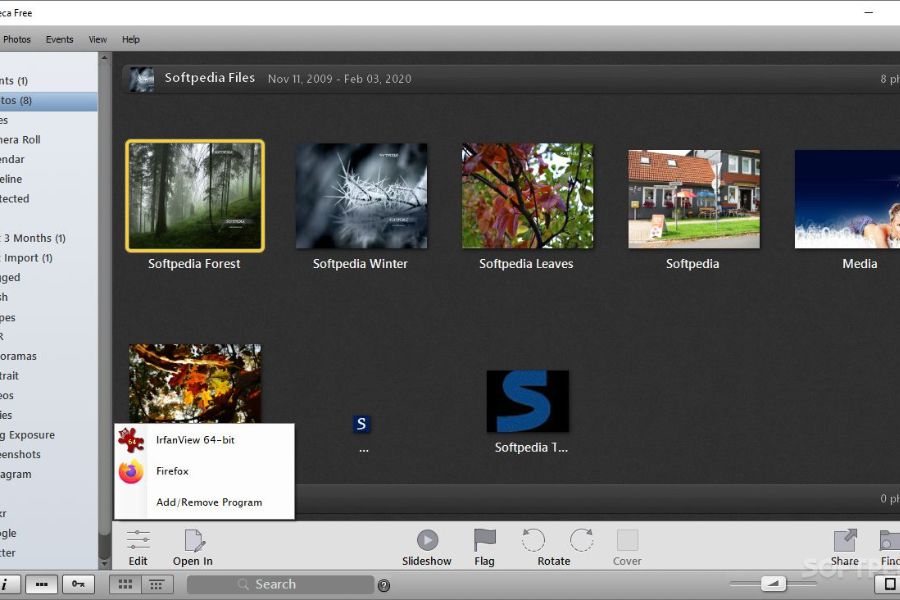
The software goes beyond mere organization with its robust editing capabilities. While not as advanced as dedicated photo editing software, Phototheca X offers essential tools for enhancing your images, including exposure adjustments, cropping, and color correction. This means you can fine-tune your photos without needing to switch between different applications. Furthermore, Phototheca X emphasizes privacy and security by storing your photo library locally on your computer rather than relying on cloud storage. This approach ensures that you have complete control over your precious memories without concerns about data breaches or online vulnerabilities.
Speaking of some disadvantages, Phototheca X might lack the advanced editing features found in professional-grade editing software, which could be a limitation for users seeking extensive retouching capabilities. Overall, Phototheca X stands out as a user-friendly and visually appealing photo management solution. Its AI-driven organization, chronological “Events” view, and privacy-focused approach make it an attractive choice for users who want a comprehensive yet accessible tool to manage and relive their digital memories.
Key Features:
- Intuitive interface with easy-to-use tools for efficient photo organization.
- Facial recognition technology for automated tagging and categorization.
- Powerful search and filtering options for quick photo retrieval.
- Duplicate detection and removal to keep your library clutter-free.
- Quick sharing to social media platforms directly from the software.
Frequently Asked Questions (FAQs)
What are some popular photo organizers for Windows 11?
Several popular photo organizers for Windows 11 include Adobe Lightroom, Google Photos, Microsoft Photos, ACDSee, digiKam, Phototheca, Zoner Photo Studio, CyberLink PhotoDirector, FastStone, and Image Viewer.
What features should I look for in a photo organizer?
The features you should consider depending on your needs. Key features to look for include robust organization tools (tagging, categorizing, and sorting), an easy-to-use interface, integration with cloud storage, search capabilities, and if needed, basic photo editing functions.
Is Google Photos a good option for Windows 11 users?
Yes, Google Photos is accessible through a web browser on Windows 11 and offers cloud-based storage, automatic organization, facial recognition, and easy sharing. It’s a convenient choice for users looking for a cloud-centric approach to photo management.
Are there any privacy concerns with cloud-based photo organizers?
Cloud-based photo organizers like Google Photos store your images on remote servers. While companies implement security measures, users should be aware of potential privacy implications and consider how comfortable they are with their photos being stored on external servers.
Conclusion
By wrapping it up, when seeking a photo organizer for Windows 11, it’s crucial to align your choice with your specific needs and preferences. A diverse range of options is available to cater to the different user profiles, from professional photographers to casual enthusiasts. or those who demand both advanced organizational tools and powerful editing capabilities, Adobe Lightroom stands as a premier choice. It’s non-destructive editing and comprehensive metadata management makes it an industry standard.
Moreover, Google Photos shines with its seamless integration into the cloud, offering unlimited storage for high-quality media. It’s automatic sorting, facial recognition, and effortless sharing features make it an attractive solution for personal use and quick organization. When it comes to the built-in Windows 11 photos organizer, Microsoft Photos provides convenience for Windows 11 users through its built-in app. It’s a solid choice for individuals seeking basic photo organization, categorization, and light editing without the need for third-party software.
Ultimately, the best photo organizer for Windows 11 depends on your workflow, skill level, and specific requirements. Keep in mind that the technology landscape evolves, and newer options may have emerged since my last update. To make an informed decision, explore recent reviews, updates, and user experiences to find the photo organizer that seamlessly integrates into your creative process.