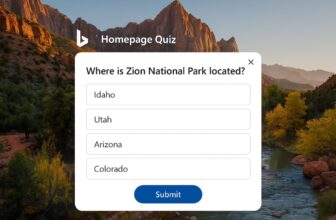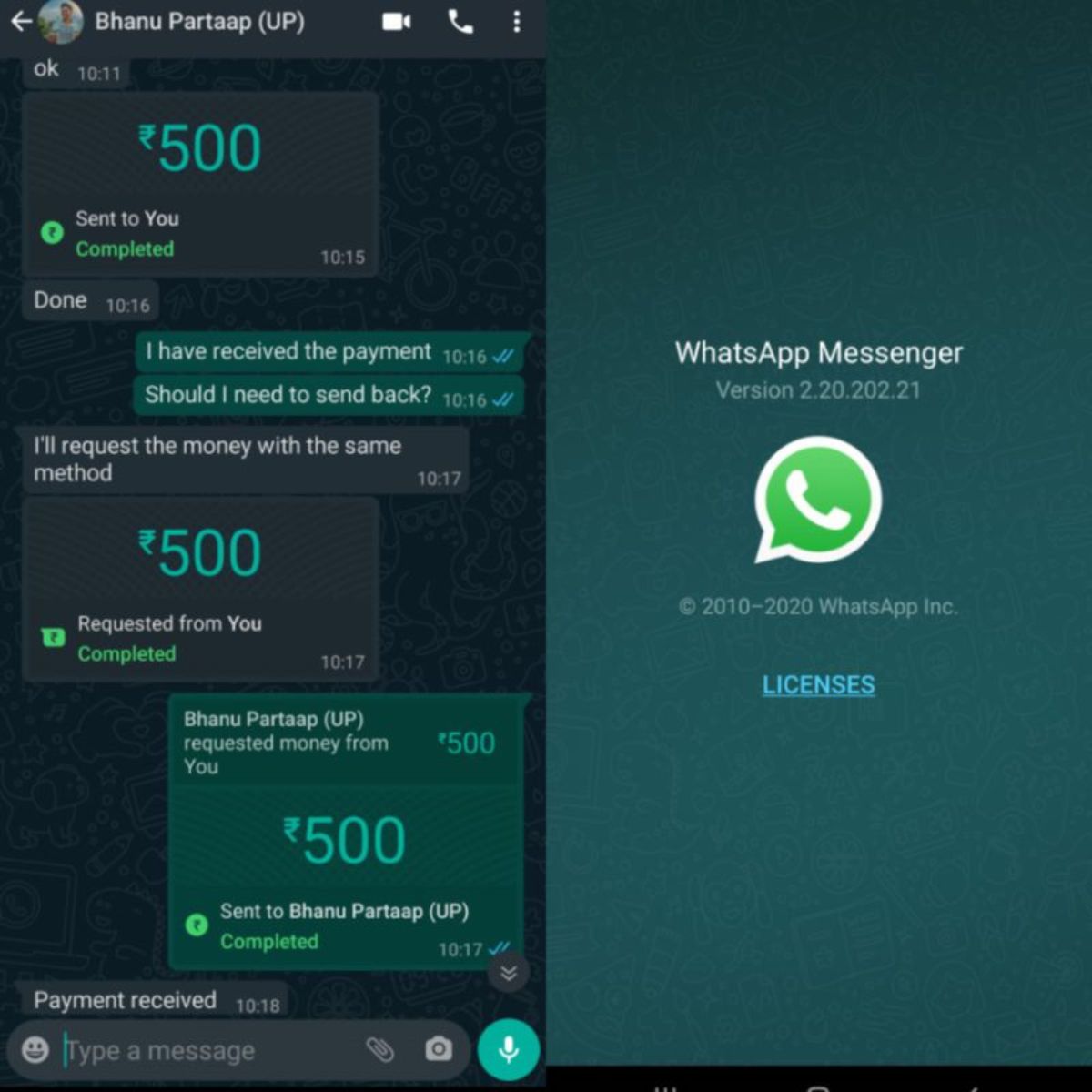Having two Operating Systems on one PC is always a good and convenient option for productivity. And the most widely used platforms, Android, and Windows are just available globally on almost every other device. But both OS are available on separate devices, making it inconvenient for users to switch b/w devices for accessing the two ecosystems. But there is a simple and convenient solution to this problem, emulation. Yes, Windows PCs nowadays are powerful enough to emulate Android without any problem.
Emulation of Android on a Windows PC gives you the flexibility of using Windows and Android simultaneously and on the same screen. There are so many popular Android Emulators that you can use to emulate Android on your Windows PC. If you seek Android to run Android apps and games on your PC, this is also possible with the Android Emulators. Some game-specific Android emulators are made to play Android games on your PC.
In this article, I will tell you some of the Best Android Emulators that you can use. I have also included some of the gaming Android Emulators as well. All the listed Android Emulators are free to use on your PC. Now let’s get started.
Best Android Emulators for Mac/Windows PC
Here is the list of best Android emulators for Mac/Windows PC:
BlueStacks
Starting our list with one of the most popular Android Emulators, BlueStacks. BlueStacks has been the top priority for PC users who want a good and stable Android Emulator. The emulator is pretty heavy in size, but if you have a decent PC, then the BlueStacks emulator can be a perfect choice for you.

The Emulator comes with many features like Key Mapping and settings for most popular games like PUBG Mobile, Free Fire, etc. The Emulator has been made for both gaming and regular usage. The emulator can feel a bit cluttered with bloatware and useless apps. BueStacks company has also made MSI App Player, which many users believe works better than the normal BlueStacks Android Emulator. You can also give MSI App Player a try.
Nox Player
Another lightweight and featureful Android emulator on our list is Nox Player. The Nox emulator is another good option to get the Android ecosystem on your PC. The emulator comes with a set of all required features used mostly in gaming, like key-mapping, controller support, and even gesture mapping for specific operations.

It is a fun and capable Android emulator that can be used for regular use as well as for Android gaming on PC. It supports all the popular games like Among Us, PUBG Mobile, Garena Free Fire, etc.
LD Player
LD Player has been made specifically for flawless Android gaming on PC. It runs over Android 7.1 Nougat and comes with regular updates about every month to keep the experience up to date.

Being a gaming Android Emulator, LD Player comes with a decent list of gaming features like keyboard control mapping, FPS counter, etc., for the best possible Android gaming experience on your PC via Keyboard, Mouse, or external gamepad. Regardless of the stability and awesome features, LD Player is just 450MB in size and can be used easily without heavy system requirements.
Tencent Gaming Buddy (Gameloop)
A one-sentence description for this Android emulator can be: “Android Emulator for gamers.” Yes, it is a complete Android gaming-specific emulator available for free to install on your PC. The emulator is Tencent’s official emulator for their games COD: Mobile and PUBG Mobile and provides the best possible gaming experience for these games.

The emulator also supports other games if you want to play. It has all the required set of features that one uses while gaming on an Android Emulator. However, I can’t recommend Gameloop/Tencent Gaming Buddy for development testing or productivity. The emulator comes out to be a very nice option only in Android gaming on PC.
Android Studio
Are you an Android developer app tester and looking for a good Android emulator for the same? Android Studio is the best in the business and suits best your needs. Android Studio is Android’s development console used by millions of developers worldwide. You can’t build and test Android apps without running them; hence Android Studio comes with a built-in Android Emulator.

As it is a developer console, Android Studio comes with a long list of tools and features that help developers build and edit apps and games for Android. Features like Intelligent Code Editor, APK Analyzer, and Visual Layout Editor are some of them. The Android Studio and its emulator are a pretty complicated set of tools and are definitely for a regular user. This is on our list just for Android Developers and curious tech geeks.
DOWNLOAD ANDROID STUDIO
MEmu Player
Next on our list is MEmu Player. You can consider it as one more lightweight Android Emulator along with a nice set of useful features. MEmu supports both Intel and AMD CPUs. Even emulators like BlueStacks don’t provide this feature. MEmu Player is an all-around Android emulator that can be used for both simple and gaming needs.

It has all the required features for Android gaming along with a bunch of app development features. However, the Player runs on a fairly old Android version, i.e., Android 4.2, 4.4, and 5.0, but you can use all three Android versions in three different windows simultaneously.
Also Read: Best Short Video Sharing Apps for Android/iOS
Frequently Asked Questions (FAQ)
Which is the fastest Emulator for PC?
An emulator is needed to be lightweight and well-optimized to be fast. I wouldn’t personally recommend BlueStacks unless you don’t have a high-end PC to handle the emulator. Instead, Android Emulators like LD Player and Nox Player are much better options.
BlueStack VS Nox: Which is better?
BlueStacks is a pretty heavy and bloated Android Emulator, and to handle this Emulator; you need to have a PC with good specifications. In contrast, Nox is lightweight and well-optimized and can be used on a normal spec-ed PC. But it is not as popular as BlueStack and doesn’t get updates as frequently as BlueStacks. You can use BlueStacks if it’s okay with your PC; otherwise, Nox is a good option.
Which Android Emulator is good for a low-RAM PC?
For a PC with low-size RAM, I would recommend you to go with a lightweight emulator that doesn’t have useless bloatware and features in it. You can get such an emulator in the form of MEmu Player, Nox Player, LD Player, etc.
Is using BlueStacks illegal?
Not! BlueStacks is a completely legal and safe Android emulator to use. BlueStacks is a registered and completely legal company, and so is its emulator.
Bottom Line
There are a bunch of Android Emulators available for PC. Some are for Android gaming, some are for app development & testing, and some provide an all-around Android experience. It depends on your preferences and needs, which emulator suits you the best. I have listed different Android emulators for different needs and use cases like App development, gaming, etc. You can choose any of the emulators from the list of Best Emulators listed above.