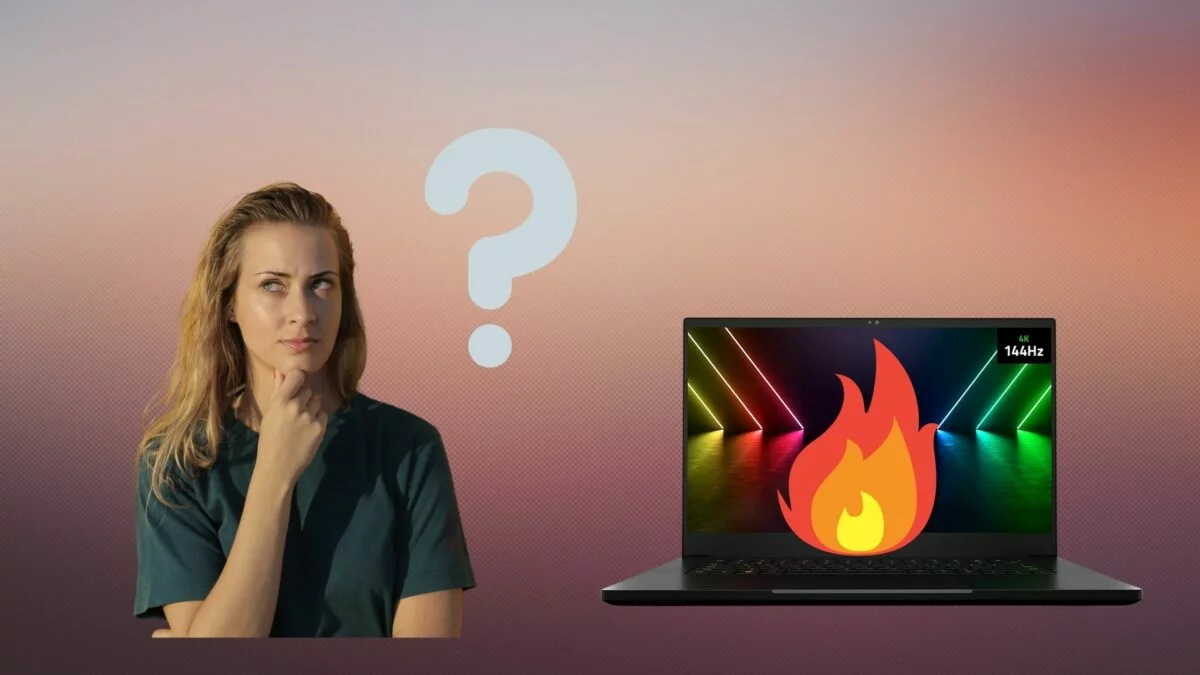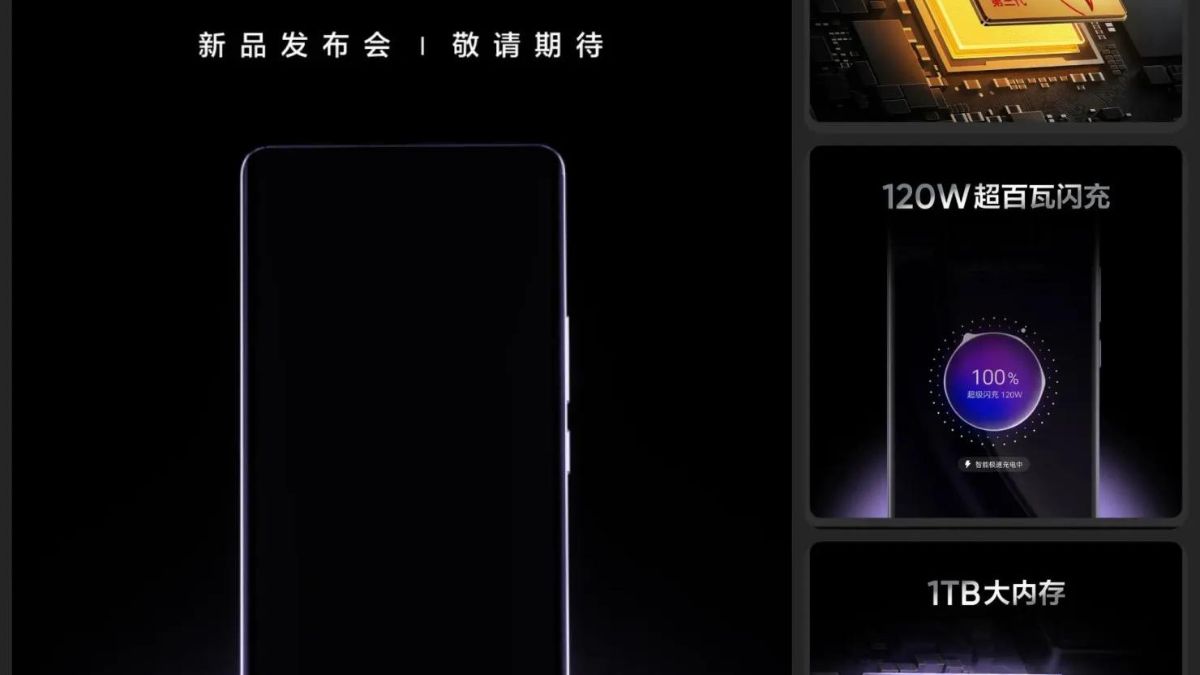The laptop begins to work slowly and becomes so hot when playing games, and its case is so hot that you can cook scrambled eggs. The reason is obvious – it overheats. But do not rush to buy a new laptop. You can still fix everything about what caused such intense heating and how to cool the device.
In this guide, I will tell you how to fix laptop overheating when playing games.
Why does overheating occur?
The main reasons for turning a laptop into an oven include the following:
- Dust – gets inside the case through the holes for cooling the device, settles, and accumulates on the coolers, making it difficult for them to work. At the same time, neighboring components also heat up, which is why uncomfortable conditions are created for the entire system. The holes themselves, the grates, can also be clogged, then warm air can escape, and cold air; there is simply nowhere to go.
- If the fans are broken – the laptop can get very hot. It is impossible to pull with this problem; otherwise, there is a chance that the components will burn out.
- Dry thermal paste – the material that is applied to the processor affects the thermal conductivity.
- Heavy loads on the laptop – trying to get the most out of a mid-range laptop in games in pursuit of ultra graphics presets, getting infected with viruses when downloading software or other content from dubious sources. The laptop can also heat up due to Miner viruses that are hidden in the application and devour the laptop’s resources when it is running.
- A poorly ventilated room, especially in summer, leads to overheating.
What to do with all this? First, you need to identify why the laptop still heats up.
Signs of overheating
You can determine that the temperature reaches critical values by the following symptoms:
- Too hot air is blown out from the inside; it is uncomfortable to hold your hand near the vent.
- The device freezes or lags during operation, automatically turns off and does not want to turn on.
- Jerks while playing video or audio, friezes while playing video games.
- Some ports fail – USB, LAN, HDMI.
- The fan is too noisy.
These “glitches” happen to prevent your laptop from crashing. You have to cool your laptop from heat so that it works properly. Manufacturers have implemented a throttling mechanism – when overheated, to reduce the load, the processor skips cycles to cool down during operation.
The consequences of overheating on a laptop
If you do not cool the laptop, then the consequences of overheating the processor can be fatal. When heated above 90 degrees, irreversible changes occur in the silicon crystal, fraught with processor failure. The normal operating temperature is from 65 to 85 degrees. It has been noticed that traditionally AMD processors heat up more than Intel ones. It is due to the peculiarities of their architecture.
Overheating is also dangerous for the hard drive. Under the influence of high temperatures, the parts of this product expand. If it heats up too much, then the aluminum magnetic disk, where all the data is written, can jam on the spindle on which it rotates. The normal operating temperature of a hard drive is no more than 50 degrees.
Ways to fix laptop overheating when playing games
Here are some quick tips for managing to overheat while playing games.
1Removing unnecessary programs as a way to reduce the load on the processor
All running programs and services, even in idle mode, take the processing power of the processor. If there are a lot of them, then the load increases very significantly. I recommend you uninstall applications that you do not use. And thereby reducing the load and, accordingly, the heating of the CPU. You can do this through the Control Panel, the item “Programs.”
If the program is needed, but you rarely use it, it is enough to remove it from the startup list. To do this, press the key combination Win + R and enter the command msconfig.exe. In the “Startup” tab, uncheck the boxes next to unnecessary programs and click “Apply.” The next time you turn on your laptop, these applications will not automatically start.
2Reducing the processor voltage
With a decrease in the supplied voltage, the computing power drops. However, this component also heats up less. To do this, just go to the control panel in the “Power Management” section and select the power-saving mode. In this case, the minimum voltage will be applied to the processor, including when powered from the mains, it will reduce its heating.
You can also do this in the BIOS. To do this, after turning on the laptop, press the F2, Del, or Esc buttons. The required section contains the word CPU in the title. Depending on the BIOS model, you can lower the voltage or reduce the multiplier, thereby supplying less voltage.
3Dust removal and thermal paste replacement

To prevent overheating the laptop when playing games, cleaning from dust should be carried out regularly – at least once every six months. Although a laptop is not as powerful a dust collector as a desktop computer, household dust still gets into it. For cleaning, you can use a regular hair dryer or vacuum cleaner.
Thermal paste should be replaced at least once a year. As in the previous case, you need to disassemble the laptop. But in addition, dismantle the cooler along with the radiator. The old thermal paste, even if it still looks normal, must be removed without residue. Similarly, you need to change the thermal paste on the video card by removing the cooler and lubricating the graphics chip with a new composition.
4Using laptop cooling pads
To cool the laptop when playing games, more radical tricks are required. In this case, more resources are consumed, so the device heats up more. Often the above methods to avoid laptop overheating are not enough.
What do you need to do so that the laptop does not overheat? Improve air circulation. It is not always possible to install a more powerful cooler since the free space inside the laptop case is very limited.
5Cooling by software
You can also cool a laptop at home using special utilities to make the cooler rotate faster. SpeedFan or MSI Afterburner programs are suitable for this. The programs are designed for overclocking the video card, but they can also cool the laptop by increasing the fan speed on the CPU.
As you can see, understanding the causes of laptop heating and eliminating them is not such a difficult task. The main thing is to do everything in time so that overheating does not have time to damage the components.






![15 Best Call Recording Apps for iPhone [Free & Paid] BEST CALL RECORDING APPS FOR IPHONES](https://www.geeksdigit.com/wp-content/uploads/2024/11/BEST-CALL-RECORDING-APPS-FOR-IPHONES.jpg)


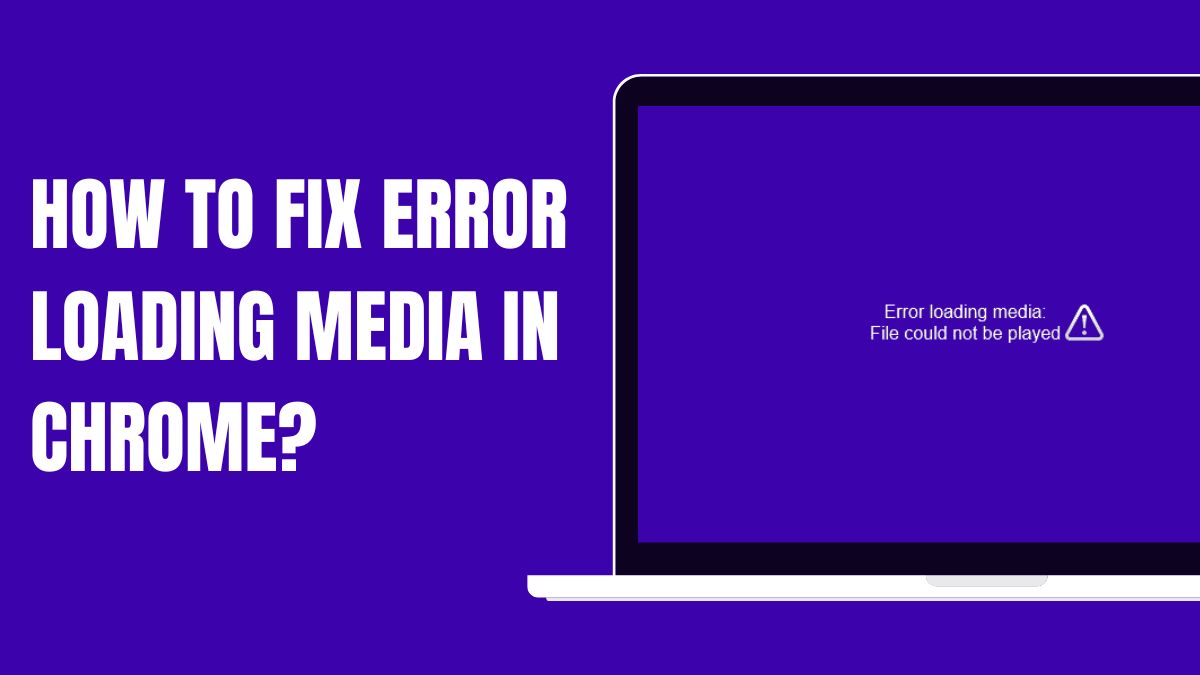






![How to take screenshots on a Mac? [One Click Method] take-screenshot-on-macbook](https://www.geeksdigit.com/wp-content/uploads/2024/08/take-screenshot-on-macbook.webp)



![Fix RCM Loader Not Connecting To PC [2024 Updated] how-to-fix-rcm-loader-not-connecting-pc](https://www.geeksdigit.com/wp-content/uploads/2024/09/how-to-fix-rcm-loader-not-connecting-pc.jpg)