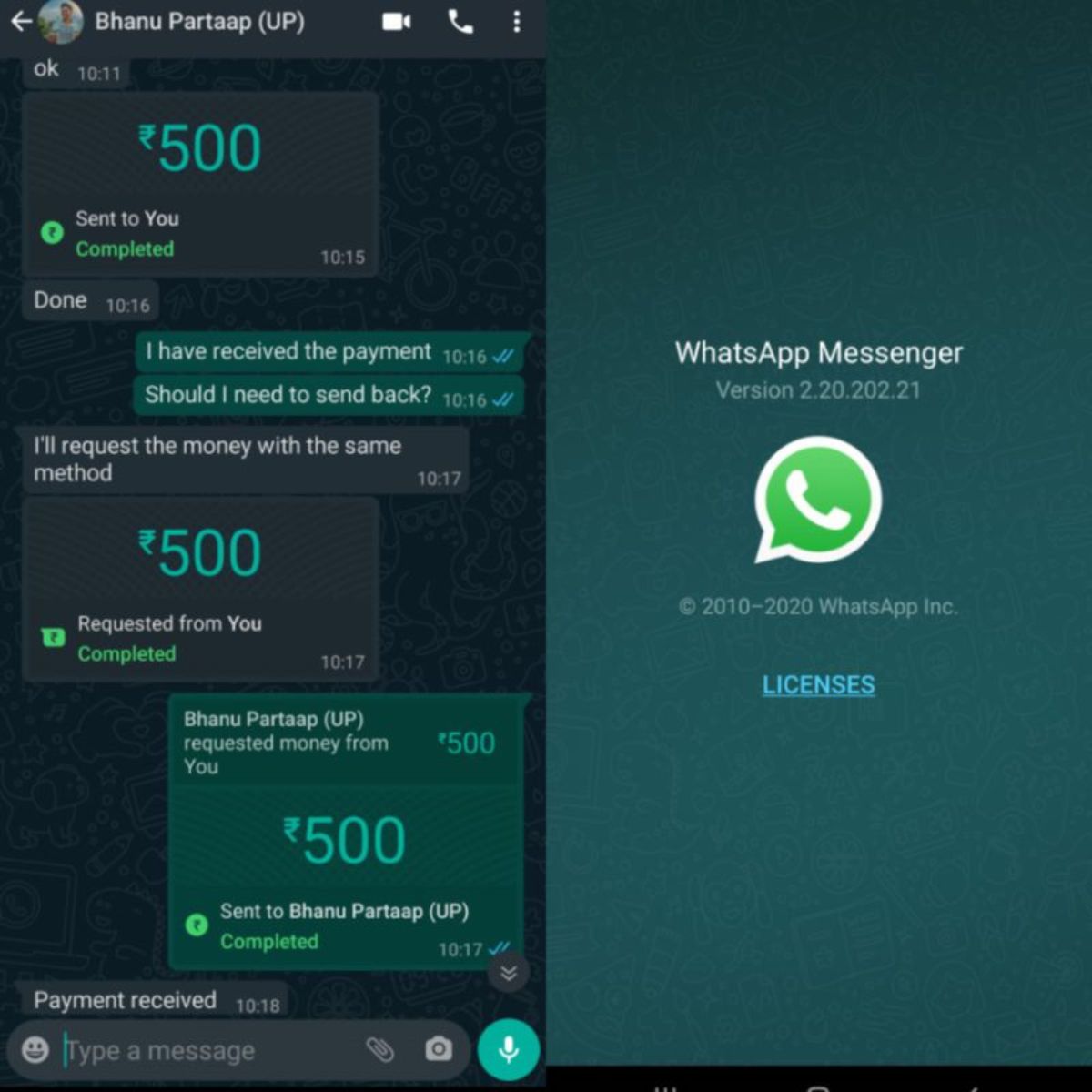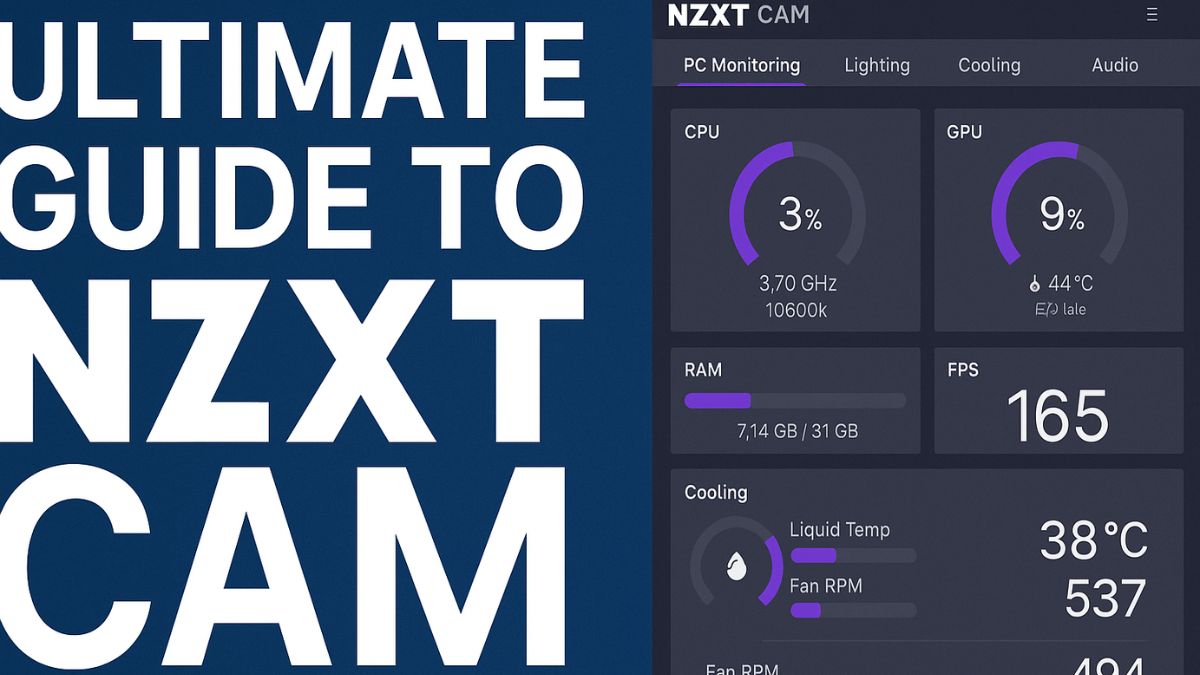
In today’s world of high-performance computing and immersive gaming experiences, keeping your PC running smoothly and efficiently is more important than ever. Whether you’re a hardcore gamer, a content creator pushing your hardware to its limits, or simply someone who wants to keep tabs on system health, having the right monitoring tools is essential. That’s where NZXT CAM comes into play.
NZXT CAM is a free, all-in-one PC monitoring and management software developed by NZXT, a leading brand in the gaming and PC hardware industry. More than just a tool to check CPU temperatures or GPU usage, NZXT CAM provides a comprehensive dashboard that lets users monitor real-time system performance, manage RGB lighting, control fan speeds, and even view detailed in-game overlays — all through a clean and intuitive interface.
Unlike other monitoring utilities that can feel cluttered or overly technical, NZXT CAM is built with user experience in mind. It blends powerful performance insights with modern aesthetics, making it suitable for both novice users and seasoned PC builders. Whether you’re using NZXT hardware or not, CAM delivers value through its versatility, customization options, and ease of use.
In this article, we’ll take a deep dive into the features, benefits, and practical uses of NZXT CAM, exploring how it stands out in a crowded field of system monitoring tools. From setting it up to optimizing your gaming rig, we’ll show you why NZXT CAM might be the best utility you didn’t know you needed.
What Is NZXT CAM?
NZXT CAM is a versatile software solution developed by NZXT, a company well-known for its high-quality PC cases, coolers, and accessories. At its core, NZXT CAM is a system monitoring tool that provides real-time data about your CPU, GPU, RAM, and more. It’s designed to be both lightweight and easy to use, with a modern UI that appeals to gamers and tech-savvy users alike.
While the tool works seamlessly with NZXT hardware like Kraken coolers and H-series cases, it’s also a great general-purpose monitoring app for any PC build, even if you’re not using NZXT components.
Key Features of NZXT CAM
Whether you’re using NZXT hardware or not, CAM gives you powerful tools to monitor, control, and optimize your PC. Let’s break down the most notable features that make NZXT CAM a go-to solution for gamers, streamers, and PC enthusiasts alike.
Real-Time System Monitoring
- Live tracking of your CPU, GPU, RAM, and storage usage.
- Displays temperatures, clock speeds, load percentages, and more.
- Customizable graphs let you visualize how your PC performs over time.
NZXT CAM is best known for its real-time system monitoring functionality. CAM gives you live data on vital components such as your CPU, GPU, RAM, storage drives, and network usage. You can view temperatures, clock speeds, load percentages, and more through customizable graphs and dashboards.
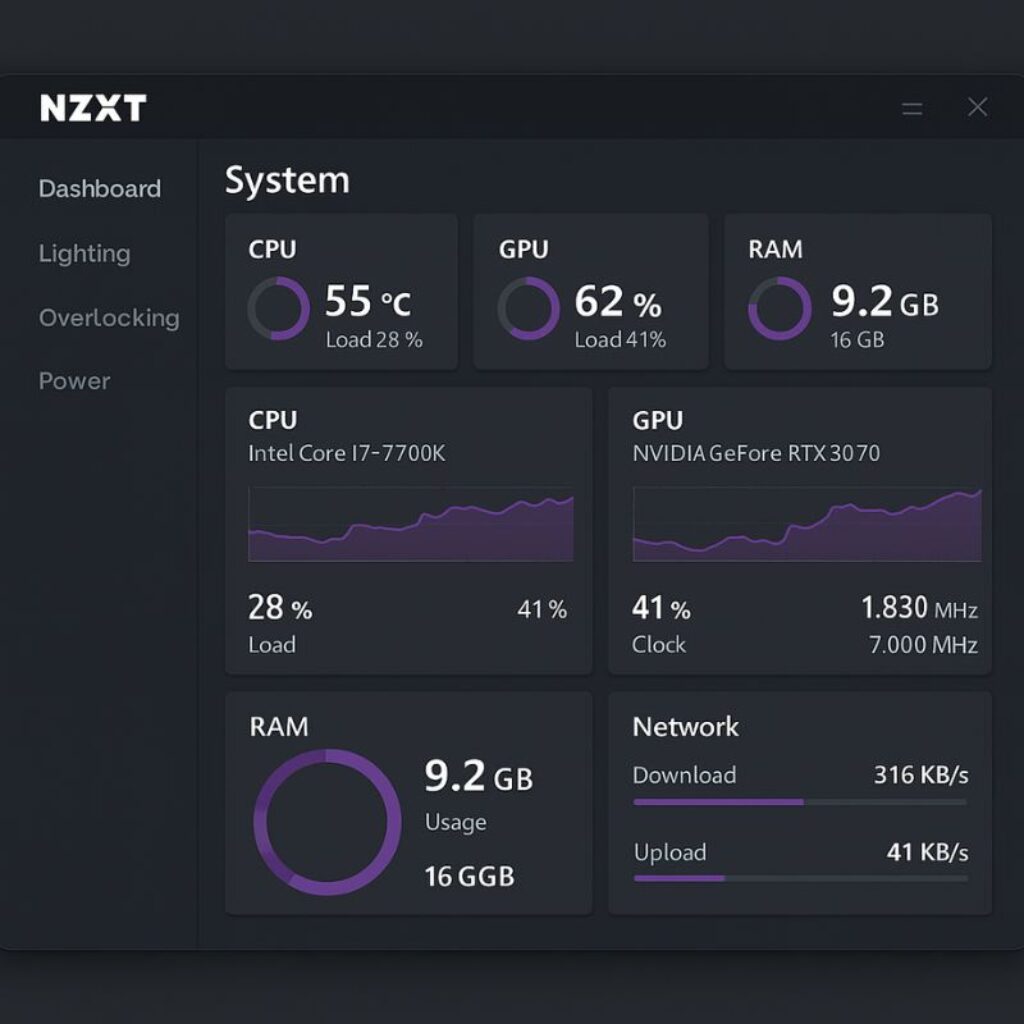
This helps users understand how their system behaves under different loads — whether you’re gaming, editing videos, or just browsing the web. It’s especially useful for diagnosing issues like overheating or performance bottlenecks.
In-Game Overlay
- On-screen overlay displays FPS, temperatures, and usage stats while gaming.
- Customize the position, size, and content of the overlay.
- No need to alt-tab — stay informed mid-match or during heavy game loads.
NZXT CAM offers a powerful in-game overlay that displays system stats directly on your screen while gaming. You can monitor FPS, CPU and GPU usage, temperatures, and more — all without leaving your game.
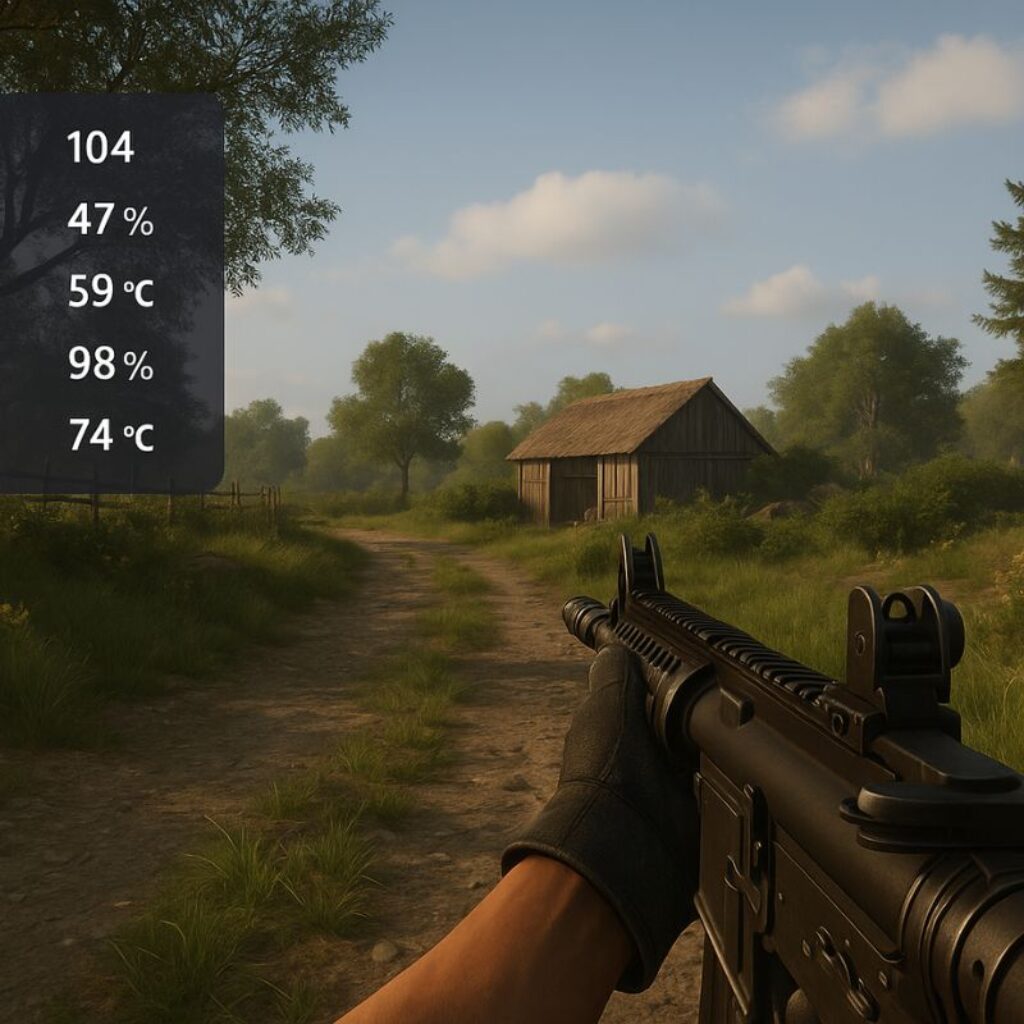
The overlay is customizable, allowing you to choose what data appears and where it’s displayed on the screen. This feature is particularly beneficial for gamers who want real-time feedback on how their rig is performing during demanding sessions.
Advanced Lighting Customization
- Full control of NZXT RGB lighting devices (fans, strips, cases).
- Choose from effects like:
- Breathing
- Fading
- Spectrum Cycling
- Reactive Lighting
- Sync lights with music, temperatures, or in-game events.
If you’re using NZXT RGB hardware like the HUE 2 lighting system or AER RGB fans, CAM gives you full control over lighting effects. You can choose from pre-set lighting modes such as breathing, fading, spectrum cycling, or even create your own custom effects.
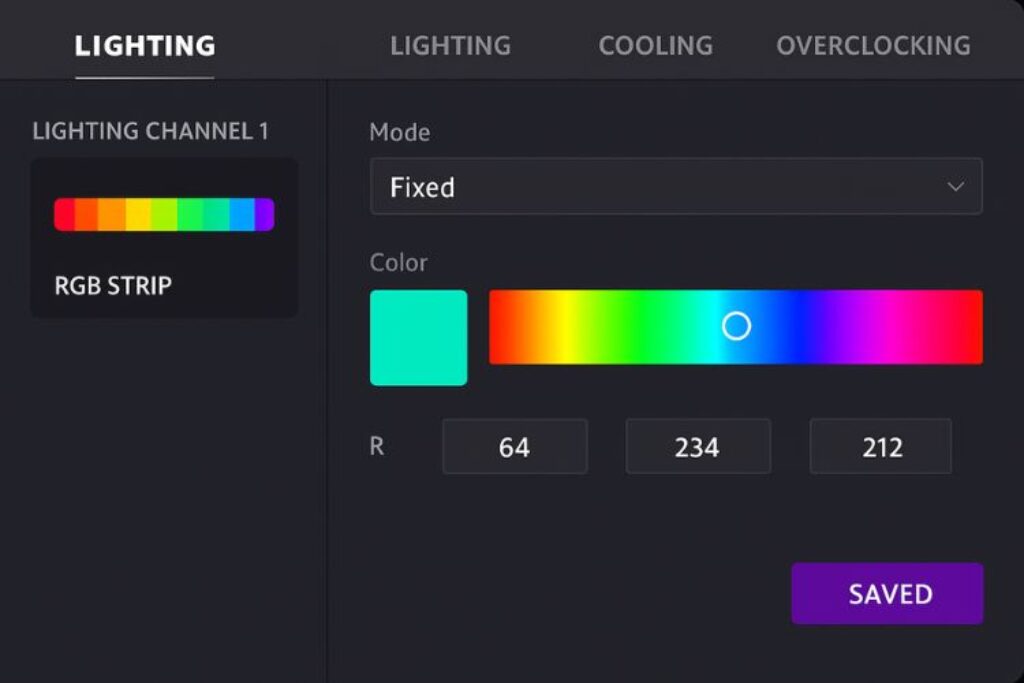
One of the highlights is the ability to sync lighting effects with in-game actions, music, or temperature changes, allowing for a fully immersive, dynamic setup that responds to your PC’s activity.
Fan and Cooling Control
- Set custom fan curves based on temperature thresholds.
- Fine-tune performance for silence or aggressive cooling.
- Control pump speed and display settings for NZXT Kraken AIO coolers.
CAM excels in thermal management by allowing users to create and customize fan curves. Based on component temperatures, you can set specific fan speed responses — ensuring optimal cooling during intense workloads while maintaining quiet operation when idle.
If you’re using an NZXT Kraken AIO liquid cooler, CAM lets you control pump speeds and adjust the RGB display on the cooler itself, providing deep customization for both performance and aesthetics.
Cloud Profiles and Syncing
- Save and access your CAM settings from any device.
- Useful for PC builders, frequent OS re-installers, or multi-PC users.
- Automatically load your favorite lighting and cooling profiles after login.
NZXT CAM supports cloud-based profiles, allowing users to save their settings and sync them across different systems. This is perfect for users who switch PCs, do frequent OS reinstalls, or want a backup of their fan, lighting, and performance configurations.
Game Performance Tracking
- CAM logs and graphs performance during your gaming sessions.
- Review:
- FPS history
- Temperature trends
- GPU/CPU load spikes
- Great for benchmarking, comparing hardware, or identifying issues.
NZXT CAM tracks performance data over time, especially during gaming sessions. You can review FPS history, temperature trends, and component usage to understand how your system behaves over long periods. This data is helpful for benchmarking new games, comparing hardware changes, or diagnosing performance issues.
How to Install and Set Up NZXT CAM
Getting started with NZXT CAM is quick and simple. Whether you’re using it for real-time monitoring, RGB control, or fan management, here’s how to get it up and running on your Windows PC:
- Download NZXT CAM from the official NZXT website.
- Install the application following the on-screen instructions.
- Create an account (optional, but required for cloud syncing and some features).
- Customize the dashboard to display the stats that matter most to you.
- Configure fan curves, lighting effects, and profiles based on your setup.
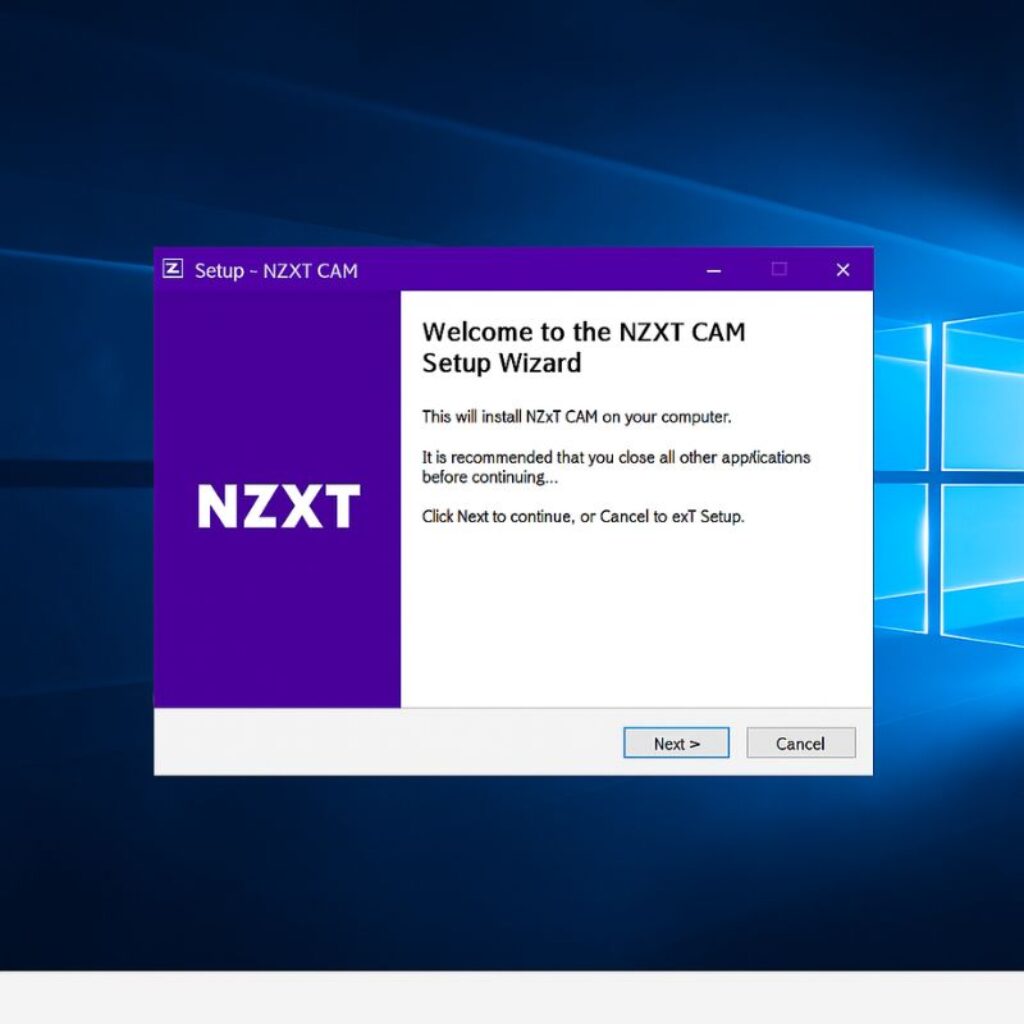
NZXT CAM vs. Other Monitoring Tools
| Feature | NZXT CAM | HWMonitor | MSI Afterburner | Corsair iCUE |
|---|---|---|---|---|
| Real-Time Monitoring | ✅ | ✅ | ✅ | ✅ |
| In-Game Overlay | ✅ | ❌ | ✅ | ❌ |
| RGB Control | ✅ (NZXT only) | ❌ | ❌ | ✅ (Corsair only) |
| Fan Control | ✅ | ❌ | ❌ | ✅ |
| Cloud Sync | ✅ | ❌ | ❌ | ✅ |
| Ease of Use | ⭐⭐⭐⭐⭐ | ⭐⭐ | ⭐⭐⭐ | ⭐⭐⭐ |
NZXT CAM strikes the best balance for users who value both aesthetics and performance. It’s more comprehensive than HWMonitor and more user-friendly than MSI Afterburner, especially when using NZXT components.
Minimum System Requirements
- Operating System: Windows 10 or 11
- Processor: Intel Core i3 or equivalent
- Memory: 4 GB RAM
- Storage: 100 MB of available disk space
- USB Header: Internal USB 2.0 header for connecting NZXT devices
Advanced Tips for Power Users
- Overclock Safely: While NZXT CAM doesn’t support overclocking, monitoring temps and loads helps you tweak BIOS settings with confidence.
- Sync RGB with Audio: Use reactive lighting features to turn your case into a visualizer.
- Automate Profiles: Set up profiles that activate based on app/game launches using Windows Task Scheduler + CAM CLI (command-line interface).
- Dark Mode UI: Enable dark mode for a sleeker look that’s easier on the eyes during night gaming.
Frequently Asked Questions (FAQs)
Is NZXT CAM safe to use?
Yes. NZXT CAM is safe and trusted by thousands of users. It’s digitally signed and regularly updated.
Can I use NZXT CAM without NZXT hardware?
Absolutely. Core features like system monitoring and the in-game overlay work on all setups.
Does NZXT CAM work on Linux or macOS?
No. Currently, NZXT CAM is only available for Windows 10 and 11.
Does CAM collect my data?
NZXT has a privacy policy detailing what is collected. You can opt out of data sharing during installation.
Conclusion
NZXT CAM is more than just another system monitoring tool — it’s a complete command center for your PC. With its sleek interface, powerful features, and integration with NZXT hardware, it offers a seamless experience for gamers, creators, and performance enthusiasts alike.
Whether you’re optimizing for silence, squeezing out more frames in games, or just want a visually stunning setup, NZXT CAM delivers. And best of all, it does so for free. If you haven’t already, give NZXT CAM a try and see how it transforms your PC experience.