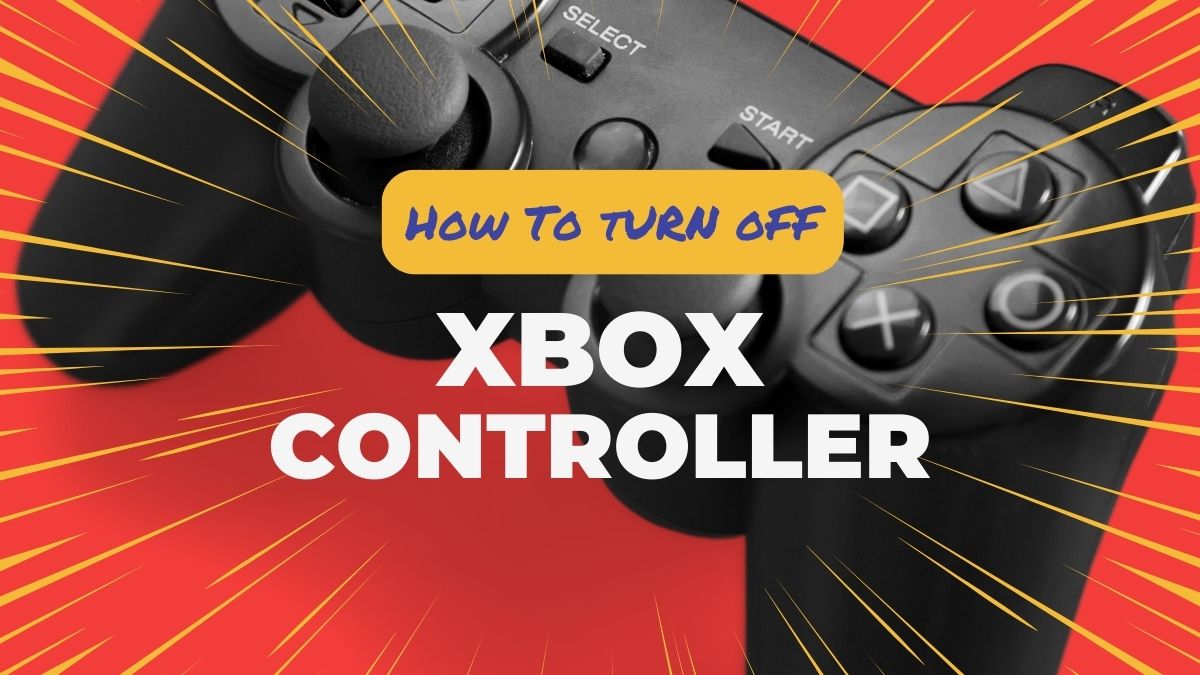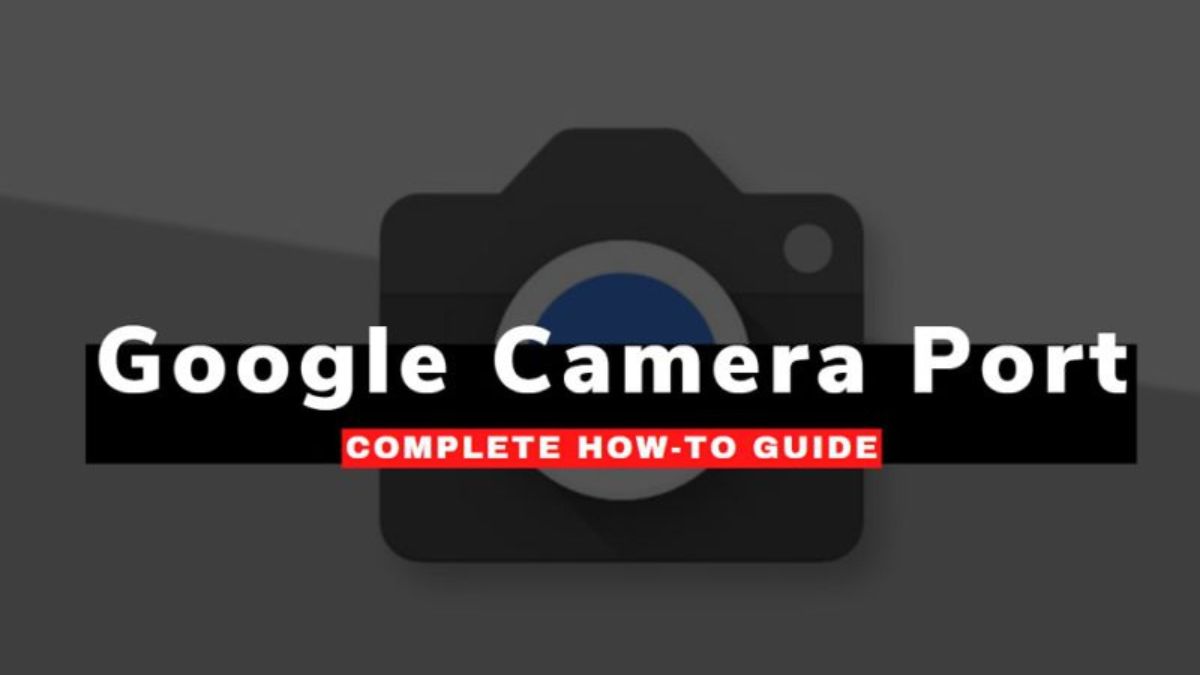
Smartphone cameras have come a long way and are now extremely capable of providing stunning image and video outputs. Even many professional photographers depend on smartphone photography in some scenarios due to the convenience and AI-based enhancements a smartphone provides.
Budget phones are also pretty good nowadays, but the software optimization and post-processing are not as good as flagship smartphones. The Google Pixel phones, one of the best camera phones out there, are considered the best not because of any extraordinary camera hardware but mostly because of their image processing.
That image processing can also be used in other Android smartphones, including yours. This can be done just by using a different camera app. This camera app can definitely serve better than your default OEM camera. Yup, I am talking about the Google Camera Mod. Many also use to call it the GCam Mod or GCam port because it’s a ported camera app from one of the pixel phones tweaked to work on your smartphone.
If you’re interested in trying this and want to install GCam on your phone, this particular article will cover everything you should know about GCam and how to install it on any Android phone.
What is a Google Camera (GCam)?
GCam is a compact form of the word Google Camera, but you should better not recognize it as the one that is available on PlayStore. It’s a different one. GCam is the camera application that usually belongs to an original Google Pixel smartphone extracted and tweaked to work on other Android phones properly.
This process of extracting and installing apps from one phone to the other is called porting. That’s why GCam is also known as GCam Port or Google Camera Port. It also has one more name called GCam Mod as it’s a modified application.
GCam drastically improves the quality of images and videos taken by your phone. This is because the ported GCam works and post-processes the image data as it does in Pixel phones. So, in other words, you can say that your phone has a Google Pixel phone’s camera.
Google Camera Features
Here are the best features provided by the Google Camera:
HDR+ Support
One of the best features of GCam is HDR+ support for image processing. It allows taking high-dynamic images using your Android smartphone.
Further, it helps to capture some good shots in low-light conditions. If you are the person to take shots on your smartphone, you will enjoy HDR+ images, especially in outdoor conditions.
Night Shot
As the name suggests, this feature is a useful addition to taking images in a dark area. The Google Camera claims to take bright images even without using the traditional flash. If you are an old Android user, you must have used a flashlight to capture images at night.
With the evolution of technology, the current era of mobile cameras can take bright shots at night. The Google Camera takes it to the next level with the “Night Shot” feature.
Super Res Zoom
The Super Res Zoom is another useful addition to Google Camera. It allows the camera to take sharp images. So that it doesn’t fade away while zooming. All in all, it secures useful information shot by the mobile camera with high-resolution zoom.
Portrait Mode (Bokeh)
The portrait mode blurs the background to focus on the main subject. This is a prevalent feature of modern mobile cameras. Most smartphones add separate hardware for Bokeh or Portrait mode.
But Google’s camera doesn’t require any hardware. It processes the image using software techniques. It could be useful if your phone lacks a depth sensor with plenty of other uses.
Pre-Requisites to install GCam
The process of installing GCam is not that simple if you’re nowhere into some technical stuff. However, if you have some basic knowledge of Android and have an open mind to learn new things, this article would be enough.
Let’s have a look at the pre-requirements that are needed to start our mission.
- Camera2 API enabled phone.
- A working GCam mode APK for your smartphone.
- Some practice.
Here is a detailed guide: How to enable Camera2 API?
How to Install GCam Mod on an Android Phone?
Once you’re done with the Camera2 API enabling process, there is nothing technical that you have to do now. Please find the best available GCam for your specific smartphone and install it normally.
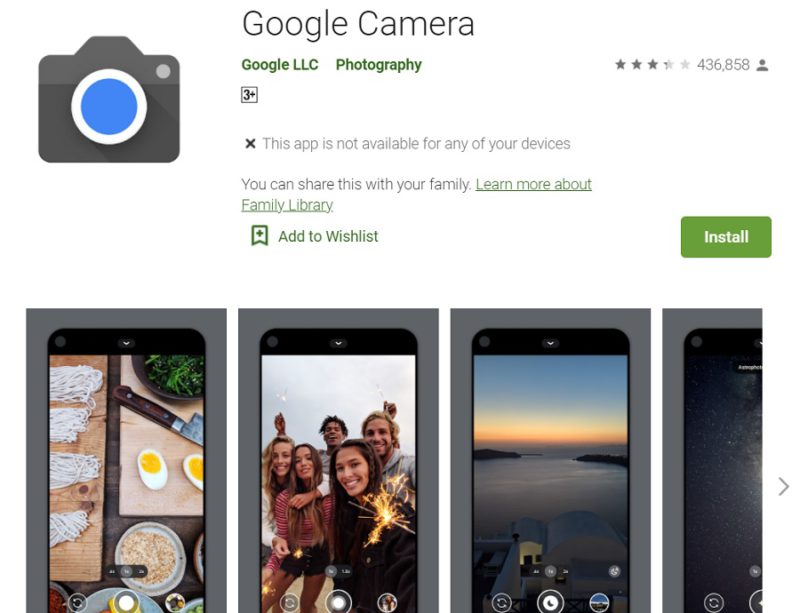
However, finding a perfectly working GCAM mod for your phone can be a tricky task as it’s pretty much a process of trial and error. You can head over to some reliable websites like XDA, or there are also tons of videos on YouTube for various smartphones, sharing the best possible GCam port with the best working settings.
Download Google Camera (GCam): Play Store | Google Drive
Bottom Line
Installing the GCam mod is not that tricky. If your phone is Camera2 API enabled, then it becomes even easier. The only main concern is the Camer2 API in the whole GCam porting scenario.
Enabling the Camera2 API is the trickiest part of the whole process. Once you’re done with that, then you’re all set to download and install as many GCam ports as available by the developers. If you love to try the custom features of Google Camera, this is the application you should try.
But at the same time, it may violate your smartphone’s warranty as most smartphone OEMs do not allow root access. Hence, it is up to you if you can afford to lose the warranty or not. What are your thoughts? Please do let us know in the below comment section!